Email campaigns can be used as a source for marketing strategies. After an email campaign is delivered, an email bounce report will be available to view.
To create a campaign email: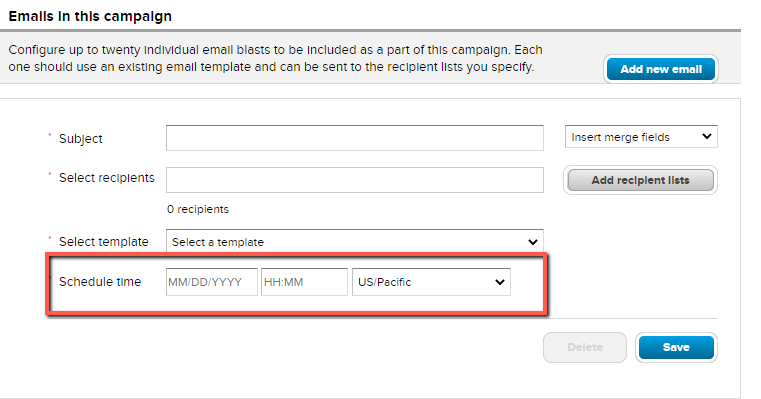
For help creating a template, use this article: Creating an Email Template
For help creating a dynamic list, use this article: Creating or Editing a Dynamic Recipient List
To create a campaign email:
- Select Email tab
- Click New and choose New Campaign
- Enter Name and optional Description
- Click Add recipient lists
- Check box beside desired list and click Select
- Click Select template dropdown and choose desired template
- Note: The template subject will auto-populate in the Subject line
- In Schedule Time spaces, enter desired date and time and time zone as shows below
- Click Save
- Click Add new email to add another email to campaign
- Note: Up to 20 emails can be created within one campaign. Follow steps 3-8 again to create another email
- Click Save campaign
- Note: Any email in the campaign can be edited by selecting Edit to the right of the email
For help creating a template, use this article: Creating an Email Template
For help creating a dynamic list, use this article: Creating or Editing a Dynamic Recipient List



