When your customers register online for a class, the following items will be seen:
Registration Page
To view what customer see on the registration page, please use the following instructions:
Confirmation Email
The confirmation email can be edited in Setup, and it is possible to include other email addresses to receive copies of each one:
Note: The Confirmation email contains a link to the customer's online account specifically for your organization
Order Receipt
The receipt for the order is also sent to the customer at the same time as registration. Below is an example of what your customer will receive:
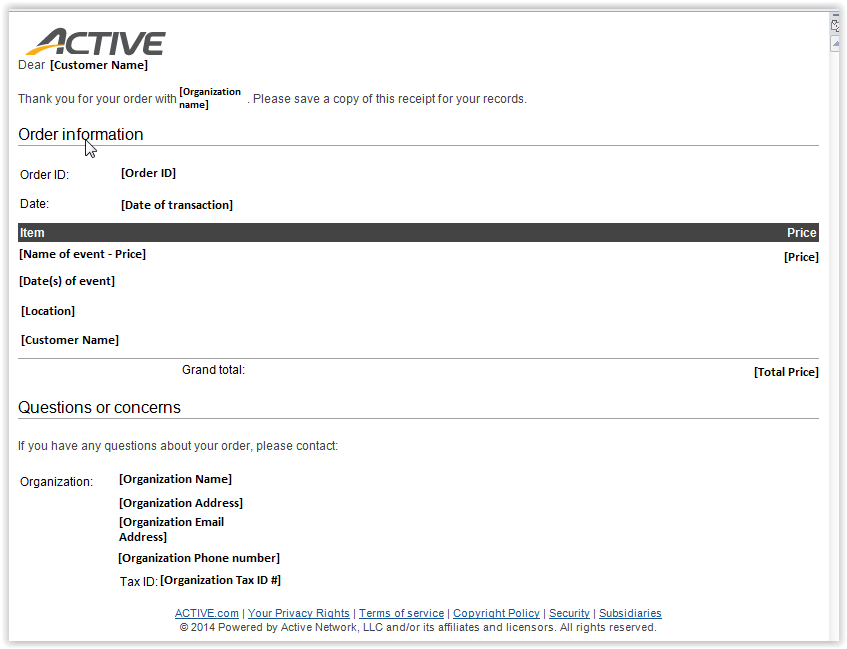
Online Customer Account
After registration, customers can log into their online accounts using the link provided in the Confirmation Email. Here is an example of what they will see:
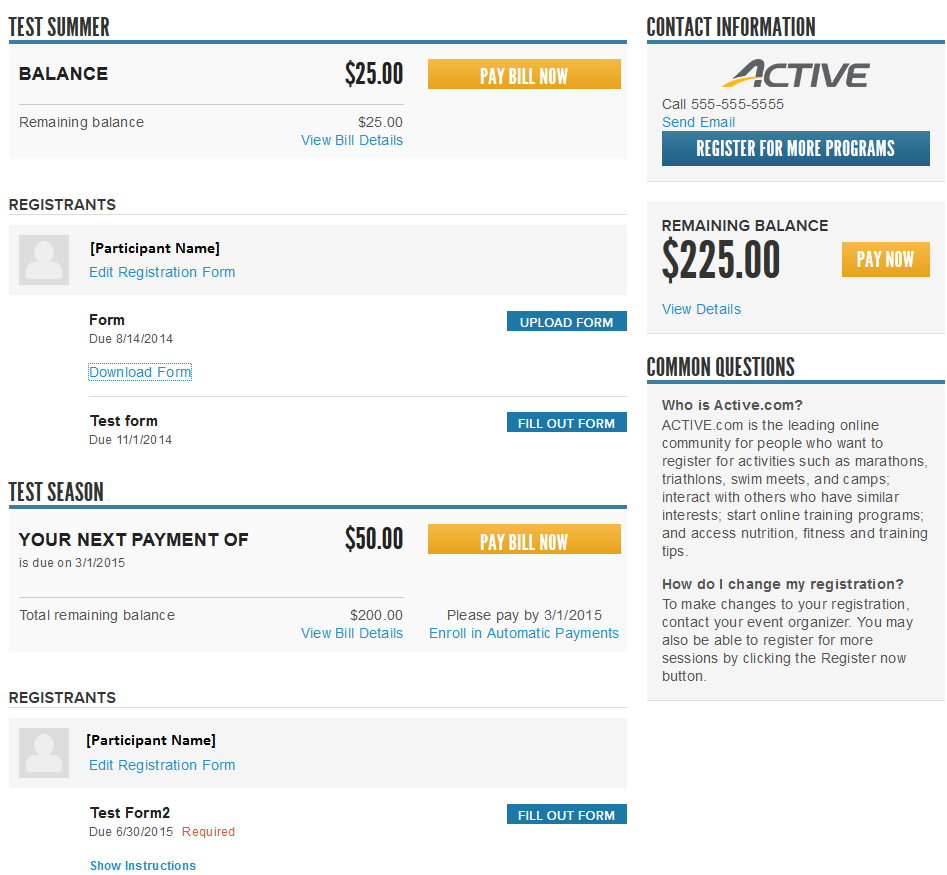
Follow-Up Forms
If a customer needs to fill out any Follow-Up Forms, they will need to click on the Fill Out Form button as seen above. Here is an example of what one will look like:
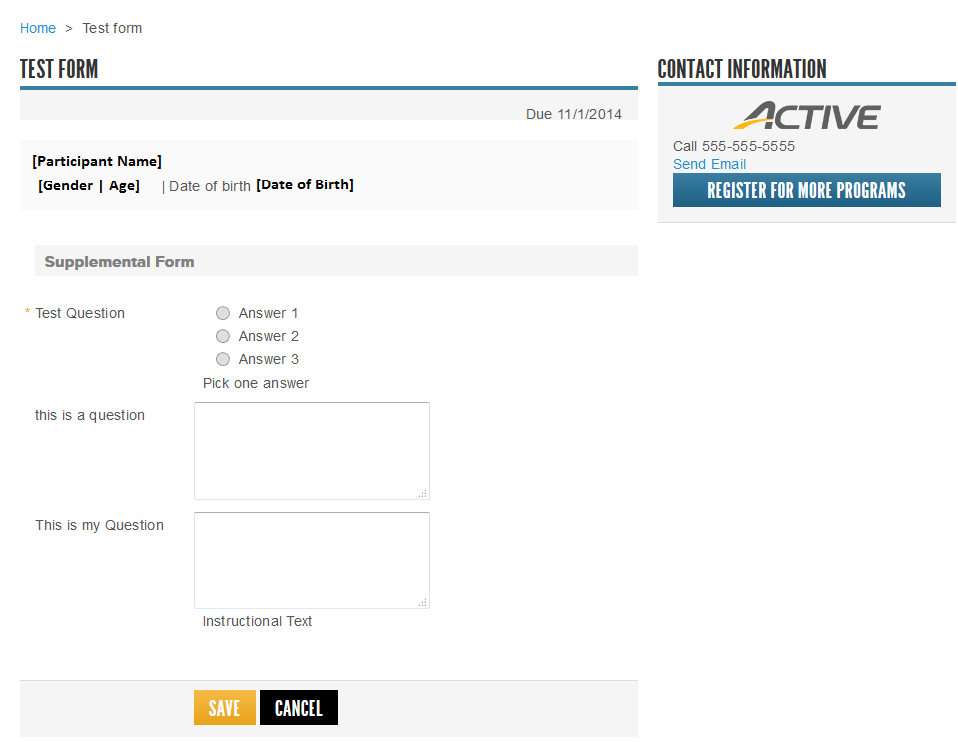
Supplemental Forms
Any Supplemental Forms required by the organization will be specific to the registration. Customers can click on the Download Form button to obtain the necessary paperwork, and then click the Upload Form button to submit the form.
To see the Active Advantage form that appears after registration, please see our article: Active Advantage Registration
Registration Page
To view what customer see on the registration page, please use the following instructions:
- Click Home tab
- Click Setup beneath desired Season
- Click Preview at the top right
Confirmation Email
The confirmation email can be edited in Setup, and it is possible to include other email addresses to receive copies of each one:
- Click Home tab
- Click Setup beneath desired Season
- Click Confirmation Email on the right sidebar
- Modify the email as needed
- (Optional) Mark the checkbox next to "Send me a copy of every registration email)
- (Optional) Enter up to five email addresses in the field, each separated by comma
Note: The Confirmation email contains a link to the customer's online account specifically for your organization
Order Receipt
The receipt for the order is also sent to the customer at the same time as registration. Below is an example of what your customer will receive:
Online Customer Account
After registration, customers can log into their online accounts using the link provided in the Confirmation Email. Here is an example of what they will see:
Follow-Up Forms
If a customer needs to fill out any Follow-Up Forms, they will need to click on the Fill Out Form button as seen above. Here is an example of what one will look like:
Supplemental Forms
Any Supplemental Forms required by the organization will be specific to the registration. Customers can click on the Download Form button to obtain the necessary paperwork, and then click the Upload Form button to submit the form.
To see the Active Advantage form that appears after registration, please see our article: Active Advantage Registration



