Additional purchase product items can be added as different options offered. For example, different t-shirt sizes and colors.
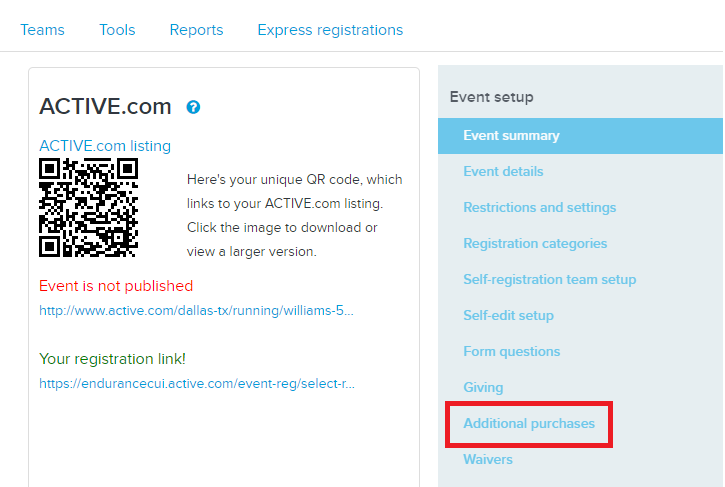
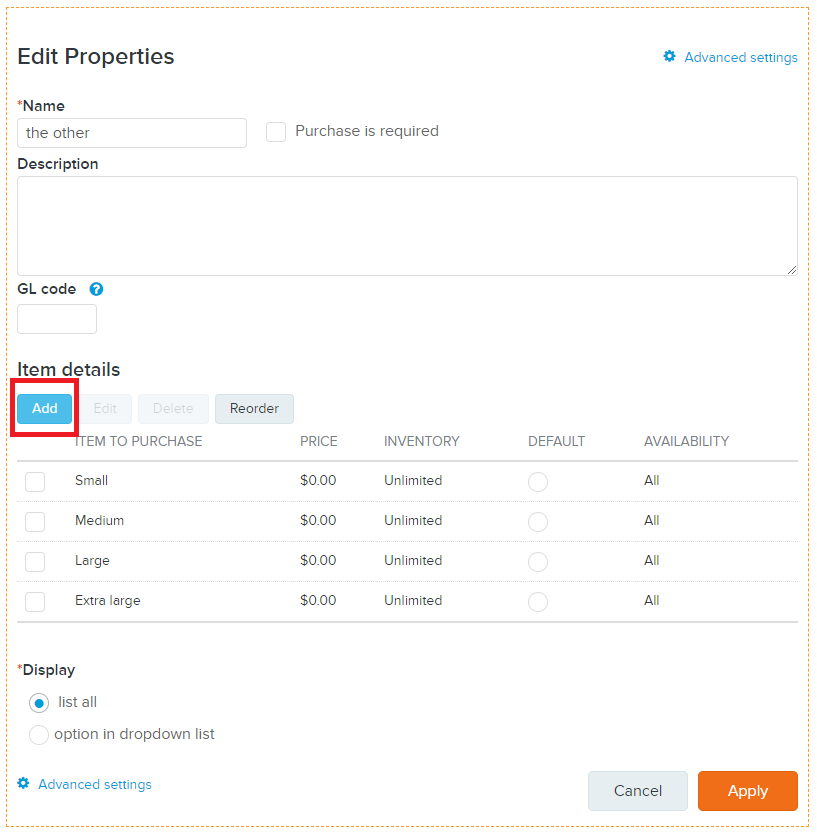
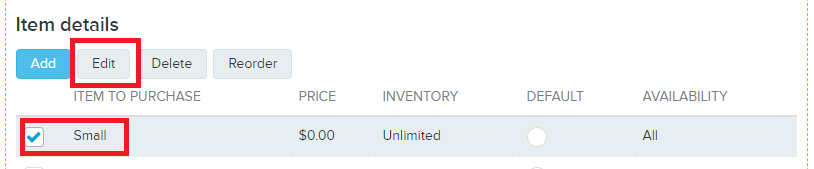
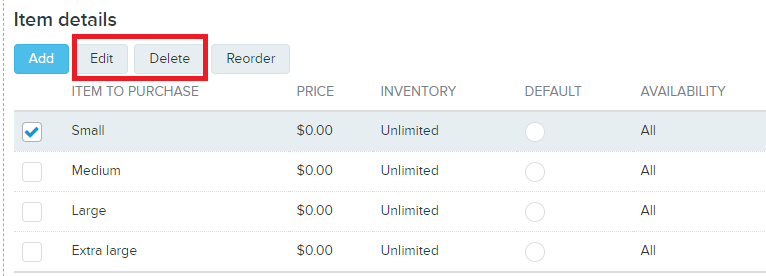
- Log in to ACTIVE Works with Existing ACTIVE Passport Account
- Choose your event
- Click Setup
- Click Additional Purchases (step 8)
- Click Edit
- Click pencil icon
of the desired additional purchase product to edit
- Click Add under Item details or Check the item you want to edit and click Edit
OR
- Fill in or update item details within Edit item, which includes the following:
- (Required fields) Item name, Age, Gender, Availability, Display
- (Optional) Price, Inventory, Limit to specific registration categories and price types, Start and End date
- Click Apply
- Click either list all or option in dropdown list under Display
- (Optional) Click Advanced setting to adjust advanced settings
- Note: Product Image and Report label can be edited in Advanced settings. Correct report label is important for you to generate reports
- Click Apply > Save
- Note: Some items are pre-provided in additional purchase templates, for example "customised" shown above. If you would like to rename or remove it, tick its checkbox and click Edit or Delete to proceed accordingly



