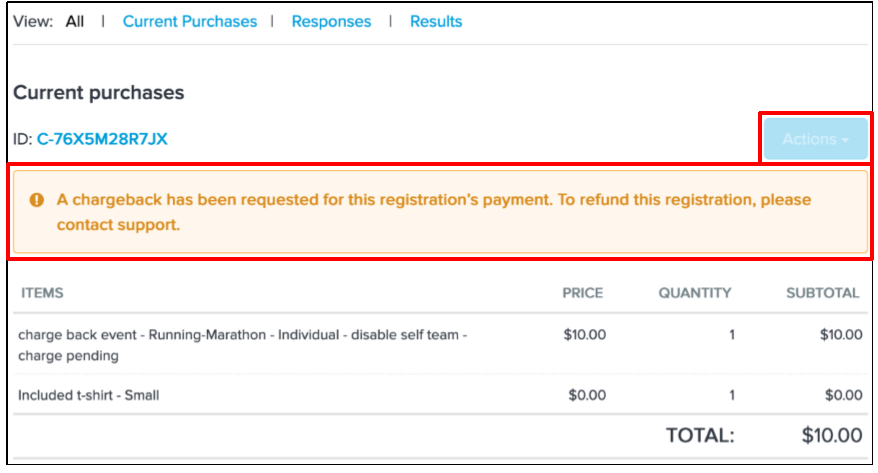Below are instructions to cancel a registration and simultaneously issue a refund to an existing participant
Note: At present, ability to enter a refund amount must be enabled by Support - please submit a support request to gain access to this function: Report Issue and Contact Endurance Support
- From Organization Dashboard (HOME), click one desired event name under Your Events
- Click Participants
- Click participant's name
- Under Current Purchases, click Actions
- Click Cancel
- Check boxes next to items to cancel (primary registration, additional purchases, etc.)
- Note: All items are checked or selected by default
- Enter numeric value within Refund Amount field for each item
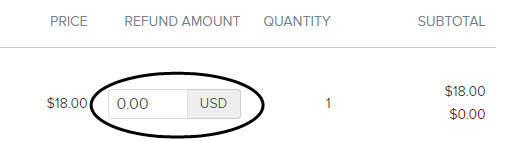
- Note: The maximum amount allowed is equal to or less than amount found in the price column
- Note: Leave refund amount field blank to simply cancel a registration without issuing a refund
- Note: Cash/check registrations cannot be refunded online - entering amount and proceeding will require use of credit card on file (we recommend handling these refunds offline and simply cancelling registration)
- Note: You can only process refunds when you have sufficient balance in your remittance account. To add funds to your account and continue with refunds, please submit a support request
- Click Next
- Click Edit fees by changing the custom fees
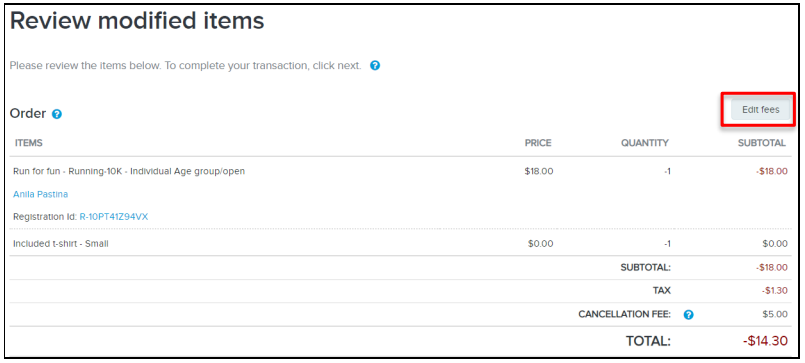
- Note: The displayed custom fee is automatically calculated based on the updated refund amount, you can then adjust the custom fee refund amount as required
10. Click Save to review the modified items; all changes to the product prices and custom fees to refund are displayed for review
- Note: All refunds are processed in the next remittance cycle
11. Click Next
- Note: If this is the first time a refund is initiated, a message will appear requesting credit card information - the card will only be billed if organization owes money to ACTIVE at the end of a given remittance period
- Note: Final screen confirms that cancellation and (if applicable) refund is complete. Review Order modifications section for full details about transaction. If you cannot finish the refund, please contact support at clientcare@activenetwork.com for further assistance
12. Click Return to view participant's registration details - cancellation details will be listed in red
- Note: After cancelling a registration additional purchases are returned to inventory and additional registrations may become available depending on capacity restrictions for registration categories or overall event.
- Note: To protect you from double refunding orders or registrations where the cardholder has requested a chargeback, you are now blocked from refunding orders or registrations with chargebacks:
• On the order page, the Actions > Cancel and Apply credit links are disabled:
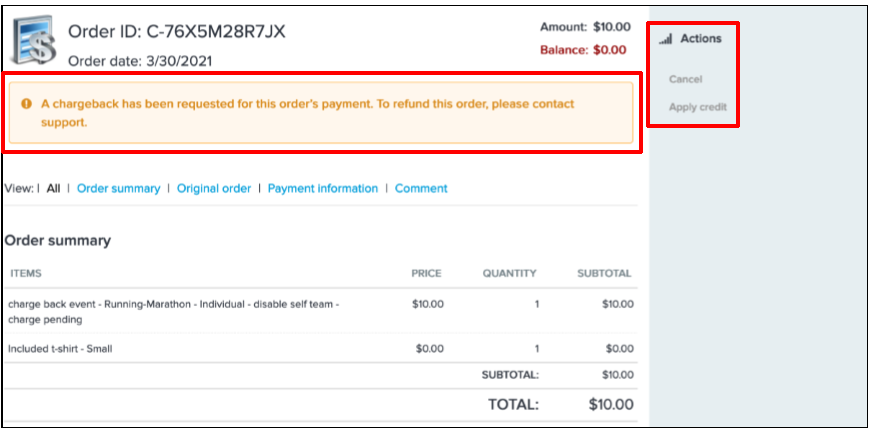
• On the registration view page, the Actions button is disabled: