It is important to check URLs for blacklisting before including the link in a marketing campaign using your email tool. You are able to check if they are flagged on any domain blacklists using tools like MXToolbox or Google's Transparency Report.
To check for blacklists using the
MXToolbox, complete the following steps:
- In your web browser, go to https://mxtoolbox.com/
- Within Domain Name text field, post appropriate link to test
- Select MX Lookup
- On the right side of text box, select down arrow
- Within the picklist, select Blacklist Check
- Once Blacklist Check is displayed as a button, click it again
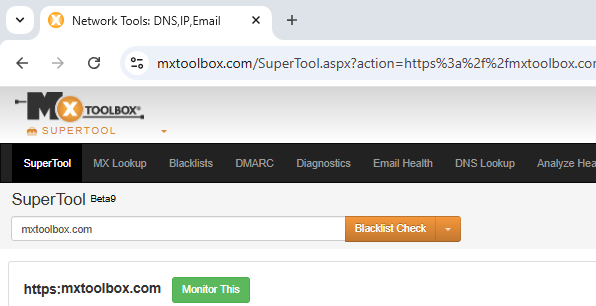
- Note: Use the results to verify there aren't any Blacklists for that URL
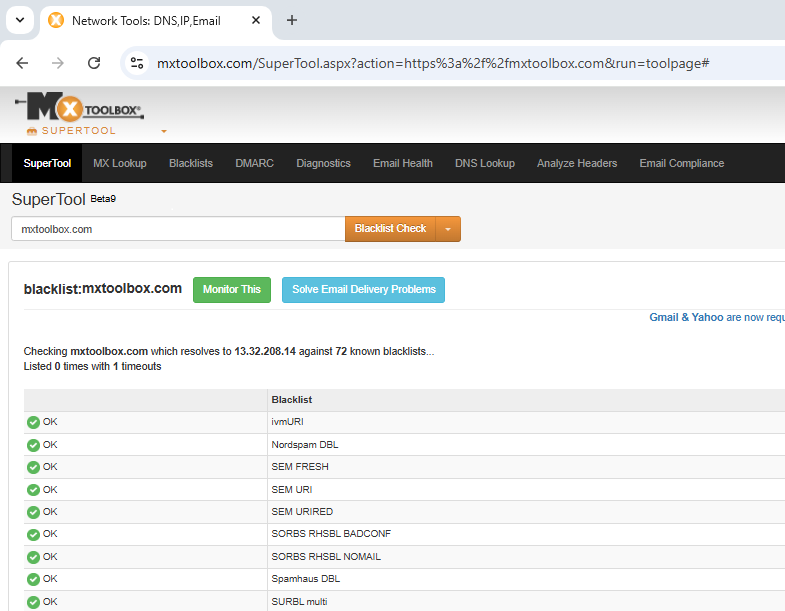
To check for blacklists using the
Google Transparency Report, complete the following steps:
- In your web browser, https://transparencyreport.google.com/safe-browsing/
- At the top left corner, next to Overview, select Site Status
- Under Check site status, post appropriate link to test
- Press Enter
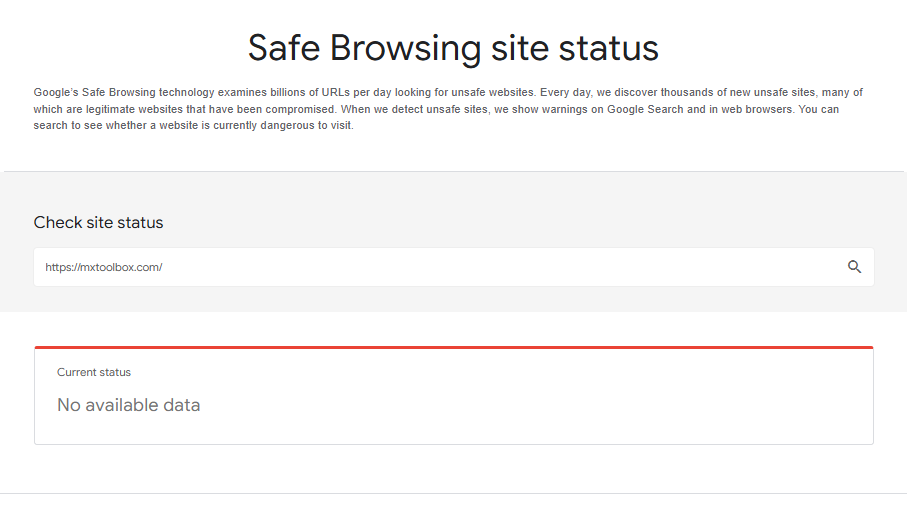
- Note: There will be no data available if no threat is identified