1. Log in to ACTIVE Works with Existing ACTIVE Passport Account
2. From Organization Dashboard, under Your events, click event name
3. Click Setup
4. On left, under Event setup, click Emails sent out
5. Enable Confirmation email.
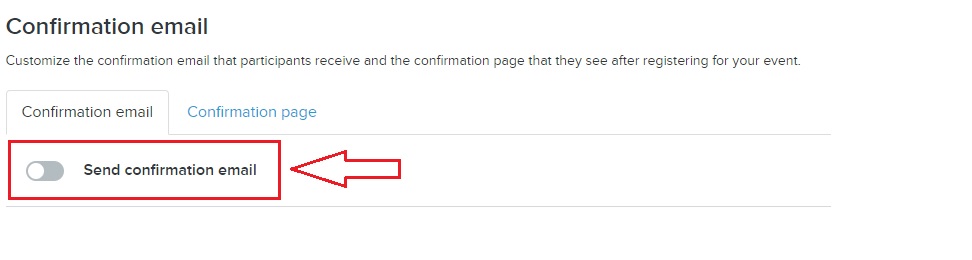
6. For the email settings, choose the Append messages to default email
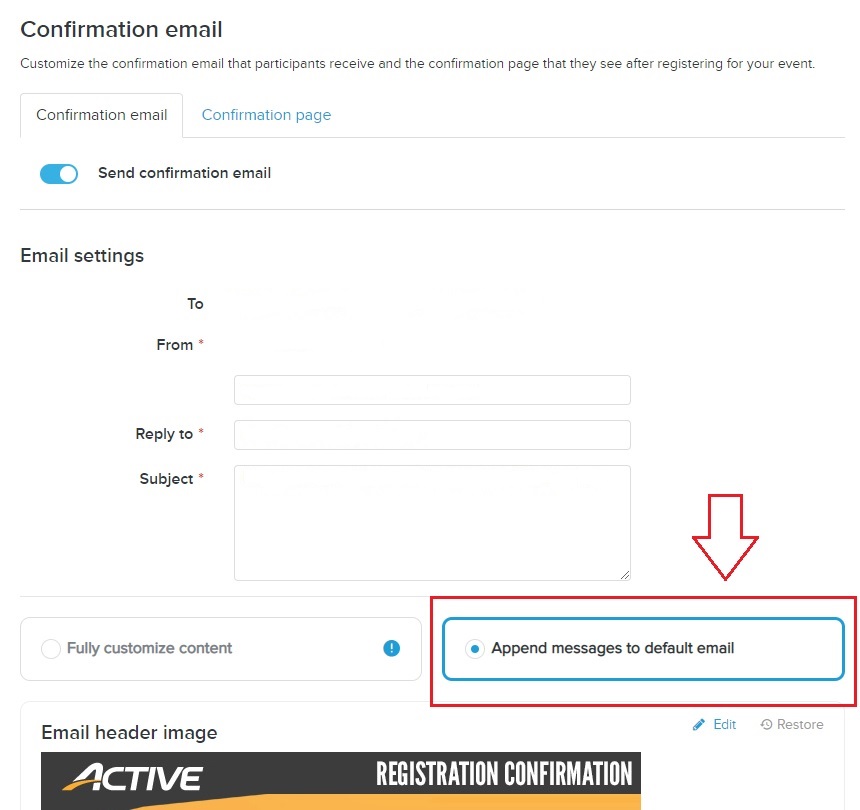
7. Scroll to options section
8. Check box to Include check-in QR code on confirmation email to expedite check-in using ACTIVE On-Site
9. Click Save & continue
2. From Organization Dashboard, under Your events, click event name
3. Click Setup
4. On left, under Event setup, click Emails sent out
5. Enable Confirmation email.
6. For the email settings, choose the Append messages to default email
7. Scroll to options section
8. Check box to Include check-in QR code on confirmation email to expedite check-in using ACTIVE On-Site
9. Click Save & continue