When using multiple IPICO readers, timers will need to assign a unique IP address to each reader. IP addresses for Lite Readers (Serial Number AB000250 and Greater) may be changed by using the Device Server Configuration Manager. To do this, complete the following steps:
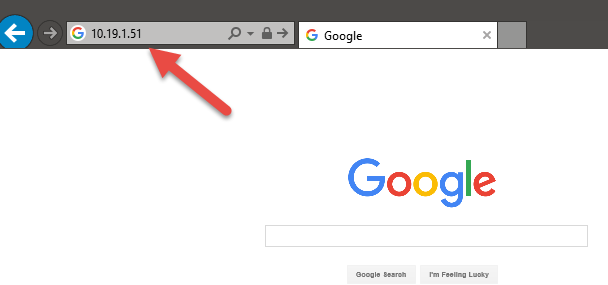
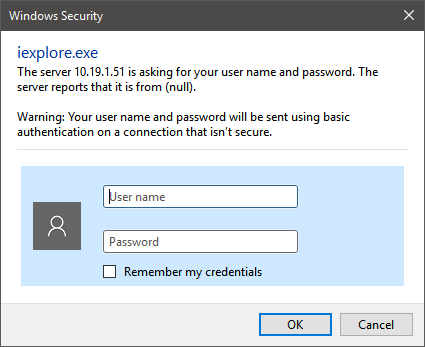
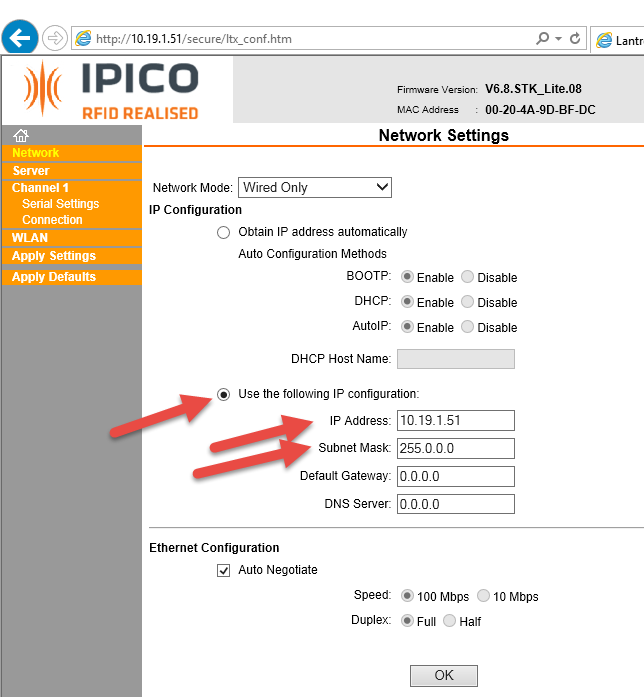
- Note: Your PC must be assigned to the same subnet as the reader. Use the following link to Assign Static IP Address to Computer
- Note: You will need to make sure that the reader's IP address is added to Compatibility View Settings within Internet Explorer. Use the following link to Add IP Address of Reader to Compatibility View Settings within Internet Explorer
- Power on Lite Reader
- Connect Lite Reader to computer via Ethernet cable
- Open Internet Explorer
- Note: You must use Internet Explorer when accessing the Device Server Configuration Manager, as it is not fully compatible with other browsers.
- Enter IP address of reader into address bar
- Note: Lite Readers are set to 10.19.1.51 by default
- Press Enter
- Note: Do not enter a User name or Password into the Windows Security pop-up window. No credentials are required.
- Within Windows Security pop-up window, select OK
- Select Network
- Under IP Configuration, select Use the following IP configuration:
- Under Use the following IP configuration, enter appropriate IP Address and Subnet Mask
- Note: If you are only changing the last digit of the IP Address, you should not have to modify the Subnet Mask.
- Note: If using FinishLynx set IP Address to a 192.168.0.XXX range.
- Note: If using FinishLynx set Subnet Mask to 255.255.255.0.
- Select OK
- Select Apply Settings


