You may cancel your subscription by following the steps below.
iOS devices:
https://support.apple.com/en-us/HT202039
Android devices:
Or please refer to the link below to manage your account:
https://support.google.com/googleplay/answer/7018481?hl=en&co=GENIE.Platform=Android
Note: If there is no Cancel Subscription button showing out after following the steps above, it means the subscription auto-renewal has already been turned off.
Note: The subscription will auto renew annually or monthly depending on the option you purchased
iOS devices:
- Open Meet Mobile app
- Go to
tab
- Go to Manage Your Subscription
- Click Track Meet Mobile/Meet Mobile Subscription
- Click Cancel Subscription
https://support.apple.com/en-us/HT202039
Android devices:
Important: When you uninstall the app, your subscription won't cancel.
- Open the Play Store app
- At the top right, tap the profile icon
- Tap Payments & subscriptions ---> Subscriptions
- Select the subscription you want to cancel
- Tap Cancel subscription
- Follow the instructions
Or please refer to the link below to manage your account:
https://support.google.com/googleplay/answer/7018481?hl=en&co=GENIE.Platform=Android
Note: If there is no Cancel Subscription button showing out after following the steps above, it means the subscription auto-renewal has already been turned off.