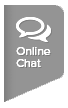If the screen on your iOS device appears to be stuck in portrait or landscape mode not allowing you to view draws in the USTA iOS app, follow these steps.
If you see the orientation lock icon in the status bar, Orientation Lock is on.
in the status bar, Orientation Lock is on.
To turn Orientation Lock off,
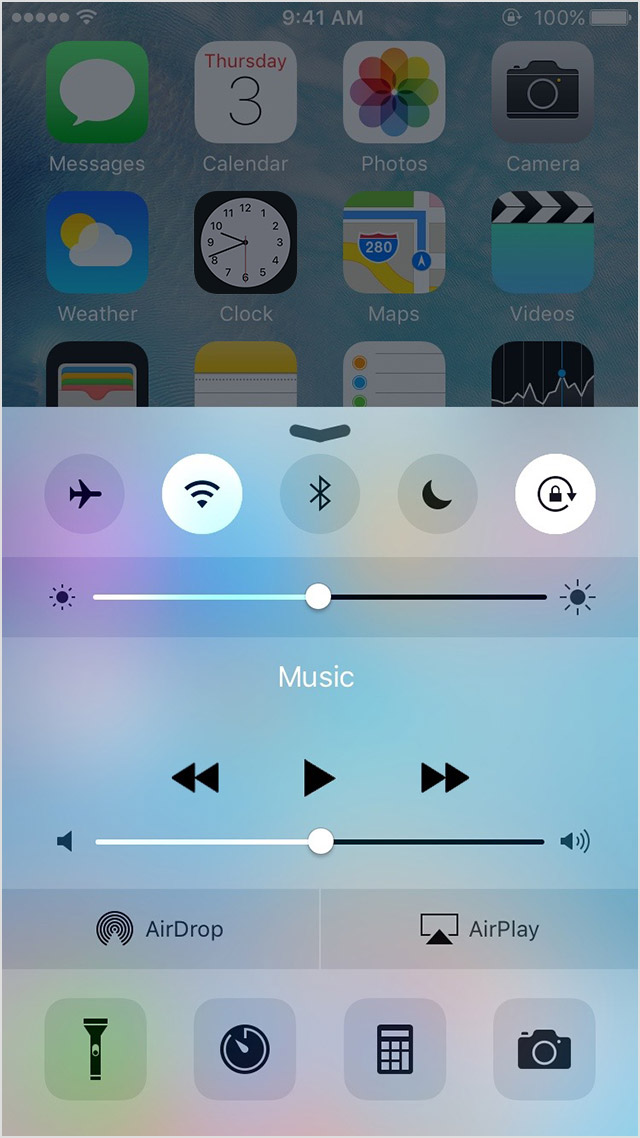
If you see the orientation lock icon
To turn Orientation Lock off,
- Swipe up from bottom of the screen to open the Control Center
- Tap Orientation Lock icon
 in Control Center to disable
in Control Center to disable