2. Click blue button New custom report
3. Customize desired filter or column criteria
- Note: To find out more about creating a custom report, please review article Creating Custom Reports
people in table)
- Note: You can deselect check boxes of specific people if you do not wish to send to all people in list
- Note: Once desired people are checked, Email selected people button gets enabled
7. Follow Creating an Email and start from step #5 to send the email
Note: To read the email already sent over, please click Email tab and go to Sent folder to locate it. Click email subject in blue and select View email template
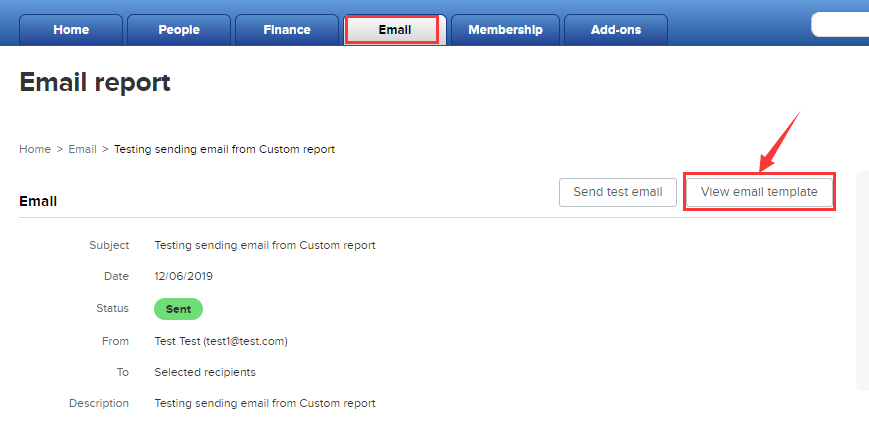
Note: This function sends one email to each person for only the selected registration.
Note: To read the email already sent over, please click Email tab and go to Sent folder to locate it. Click email subject in blue and select View email template
Note: This function sends one email to each person for only the selected registration.