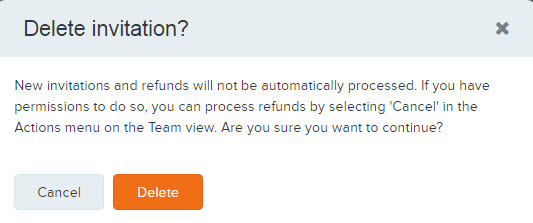Note: Only Owner or Coordinator users with refund permissions may issue refunds to team captains
Note: At present, ability to enter refund amount must be enabled by support - please submit a support request to gain access to this function
Below are the instructions after Log in to ACTIVEWorks Endurance with Existing ACTIVE Passport Account
Note: If refund is not required, proceed to step 5
- Click event name under Your events
- Click Participants
- Check box next to participant's name, click View
- Cancel and issue refund for PrePaid purchases from Orders as follows:
- Click Actions button next to Order ID > Select Cancel
- Note: Verify prepaid registrations are purchased within this Order ID
- Click Actions button next to Order ID > Select Cancel
- On Cancel order page, uncheck items that do not need to be cancelled
- Check Pre-paid registration only
- Enter Refund Amount and Quantity to cancel and refund
- Note: Quantity will be default to 1 if only one unused prepaid registration is in the order. In this case, only Refund Amount needs to be entered
- Review and confirm Refund Total is correct
- (Optional) Enter comment > click Next
- Review modified items > click Next
- Note: If first refund initiated, a message appears requesting credit card information - card entered is only billed if organization owes ACTIVE funds at end of given remittance period
- Delete Prepaid Invitation links as follows
- Click Teams tab
- Click team name
- Click invitees inside blue box
- Tick box next to unredeemed invitation > click Delete invite
- Click Delete