The Stamp tool within the Participant Locations widget allows you to identify those
Registered,
Not Registered, or
Everyone in the geographic area you "
stamp" with the tool. You can then use the people identified through the tool and Save as Custom Segment, then use this custom segment as an email list to send an Email.
For example, use the Stamp tool to see who is not registered from a neighboring city and quickly fire off a marketing email to encourage registration.
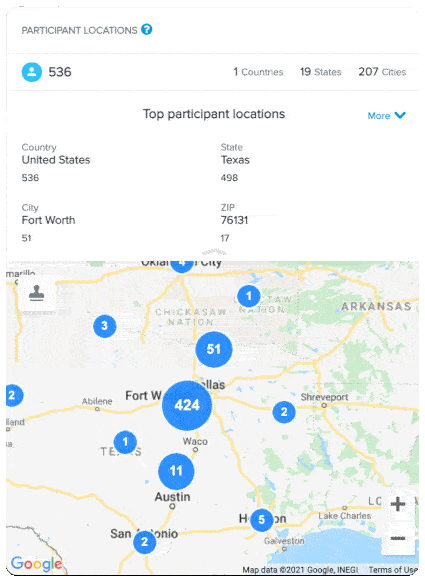 To use the Stamp tool:
To use the Stamp tool:
- Open Your Event after Logging into ACTIVEWorks Endurance
- Find the Participant Locations component
- Click on the Stamp tool icon, then stamp the area you want to segment.
- You are able to zoom in/out or move the map region around
- As you stamp, the count of those Participants or Not-Registered will adjust.
- You can then save the people it has identified to a Custom Segment, by clicking on the Save as a Custom Segment icon
- Select among the following options to save your custom segment:
- Participants - People already registered in this event and located in the target location.
- Not Registered - People who have once registered for other events in your database and located in the target location, but haven't registered for this event yet.
- Everyone - All of the people in your database located in the target location.
🔙 Participant Locations Component In Event Dashboard