This error is caused when user is having trouble accessing some files. There are a couple of possible solutions:
Solution 1
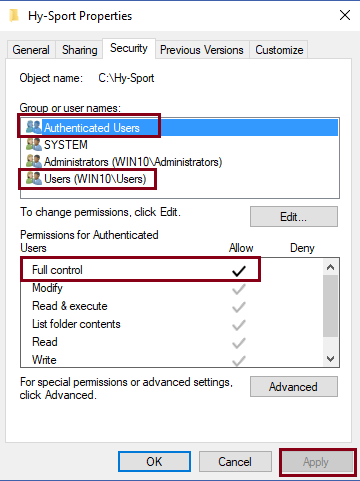
Solution 1
- Hold down windows key on keyboard and tap letter E to bring up File Explorer
- Double click on C drive to display all folders underneath it
- Right click on Hy-Sport folder
- Left click on Properties
- Click on Security tab
- Select Users and click on Edit
- Check option for Full Control and click Apply
- Repeat for Authenticated Users if they are a listed option
- Then repeat above process for the folder with database file. Default location are
- SWMM7 - c:\swmeets8
- SWMM7 - c:\swmeets7
- SWTM8 - c:\TM5DAta
- TFMM6 - c:\tfmeets6
- TFTM4.2 - c:\TFTM3Data
Solution 2 - Software may have been installed under a different user
- Note: it is highly recommended that you backup your license-file before uninstalling any HyTek products. For more information, please read Backing Up License File for Hy-Tek Products
- Uninstall software
- Reboot computer
- Login as user who will be running software
- Reinstall software as that user
- Note: User needs admin rights to install software, and may need to be temporarily given admin rights to do so. After installation is complete user rights can be changed back
- See Download and Install MM Demo: Download and Install MM Demo
- Note: This installs several report files that are then used in Meet Manager and Team Manager. You do NOT have to use the demo for the reports.


