If your email address does not change after following the steps in this article: Switch Accounts When Registering Multiple People. One of the following may be the reason:
- Cache and cookies: Your web browser's cache and cookies may have stored the email and will need to be cleared. To clear cache and cookies, follow the below steps:
I. Hold down the CTRL, SHIFT and DELETE keys at the same time
- Note: A new window, or tab should open prompting you to clear your cache and cookies
II. Click Delete browsing data
- Note: The words used on the clear button may differ based on the type or web browser you are using
- Facebook Login: If you ever used the "login with facebook" option when logging into active.com, this may be preventing information from other accounts to push through the system and replace the original information. To fix this, you will need to follow the below steps:
- Open a new tab in your browser
- Go to facebook.com
- Logout of Facebook.com
- Go back to Active.com
- Click Change account
- Enter the correct email address
- Click Next
- Enter password for account
- Click Sign In
- Logout of Active.com: It is possible that the system will require you to completely log out of Active.com and then log in the new account. To do this, follow the below steps:
- Proceed to check out any completed registrations, if you have not already done so
- Go to Active.com
- Click on the account drop down menu
- Note: The drop down menu should look like your name with a small down arrow to the right of it
- Click Sign Out
- Click Login
- Sign in the correct account
- Use the Search function to locate the event you wish to register for.
- Note: This option should only be used if options 1 and 2 do not work.