When creating an availability schedule:
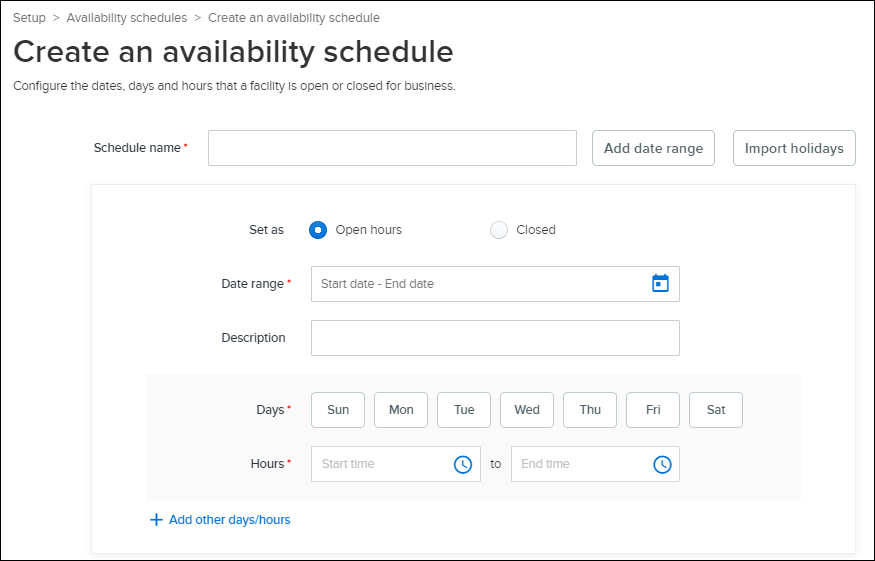
- The name of the availability schedule must be unique.
- You can add different date ranges by clicking Add date range:
- Within a date range, you can add different sets of open days/hours by clicking + Add other days/hours, for example, to add different hours for weekdays and weekends.
- Duplicated date ranges are not allowed, for example, if the date range of 10/17/2020-10/27/2020 already exists, then you cannot add another 10/17/2020-10/27/2020 range.
- A narrower date range within a wider date range always overrides the wider range. For example, a summer schedule from May 1 to August 31 includes shortened business hours on two holidays on May 1 and July 4. Then on these two holidays, the holiday hours will override the regular summer schedule hours.
- It is recommended that you first set up days/hours for a wider range, then set up days/hours for a narrower range. See Facility Availability Schedule Examples for more information.
- It is recommended that you use Set as > Open hours to set up regular business hours and Set as > Closed only when a facility is closed and unavailable all day.
- You can import existing holidays into an availability schedule by clicking Import holidays.
- Imported holidays default to closed. You can change them to open hours by clicking
 > Set as > Open hours.
> Set as > Open hours.
- Imported holidays default to closed. You can change them to open hours by clicking



