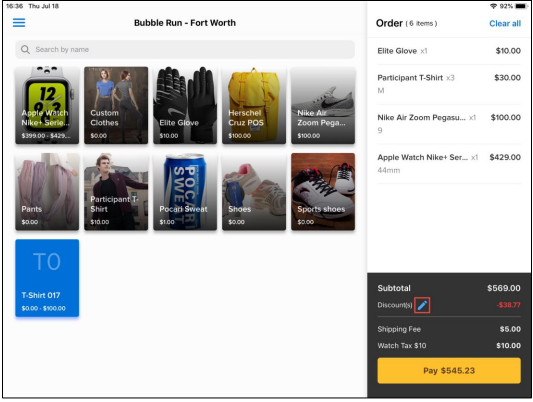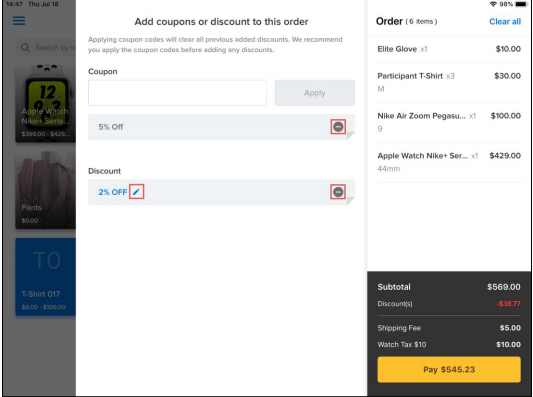Applying coupons and discountsACTIVE POS supports order-level coupons (when the device is connected to the internet) and ad-hoc discounts (both order-level and item-level).
Rules and recommendations: • A coupon code can be valid for one or more items in an order, depending on the organization’s configuration.
• An item can be applied with only one of multiple coupon codes (if multiple codes work with an item, then only one of those codes can be applied in an order).
• Applying a coupon code will clear any previously-applied discounts (both item-level and order-level). If you wish to apply both coupons and ad-hoc discounts, then apply coupon codes before any discounts.
• For each item, a maximum of one coupon, one order-level discount and one item-level discount can be applied together.
• If all items in an order are free, then coupon and discount options are NOT displayed.
• Coupons are NOT supported in offline mode (see Offline mode for more information).
Applying order-level coupons or discount1. To apply coupons or a percentage discount to the entire order:
 .
.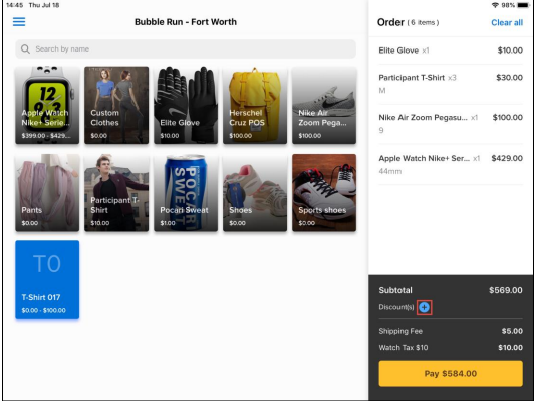
2. . If the customer presents a coupon code, then under
Coupon, enter the coupon code and then tap
Apply Note: In offline mode (see
Offline mode for more information), the
Coupon option is disabled and any applied coupons are removed.
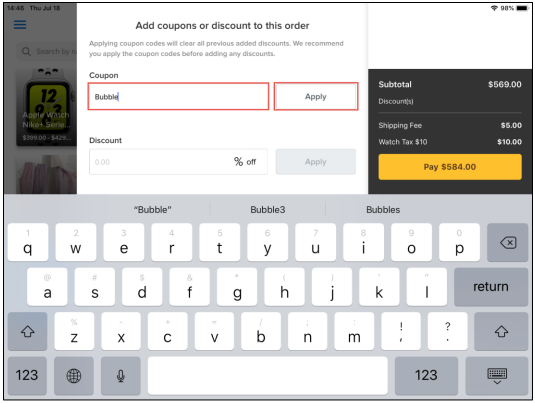
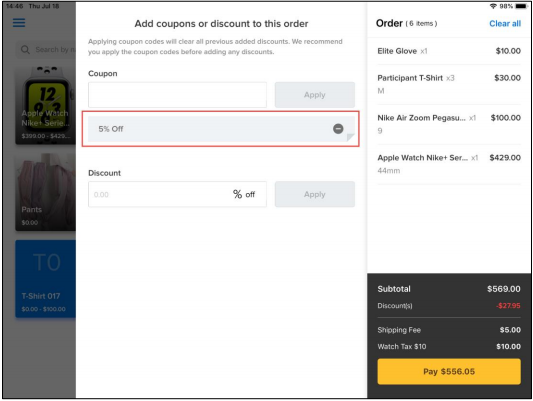
3. If the customer has more coupon codes, then enter the next coupon code and tap
Apply4.To apply a percentage discount to the entire order, under
Discount, enter the required percentage and then tap
Apply 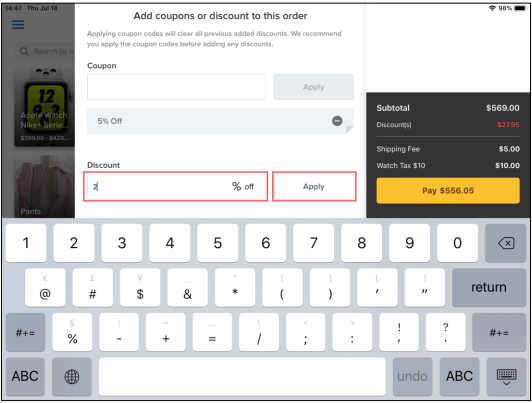
5. Tap anywhere on the screen to close the order-level coupons and discount screen.
6. To edit or remove the applied coupons or discount, next to Discount(s), tap

, then:
• Tap

to edit the order-level discount
• Tap

to remove the order-level coupon or discount