Meets can be uploaded to Swim Manager by importing the meet event file (.ev3) created from Meet Manager. Below are instructions to add a meet after logging into Swim Manager.
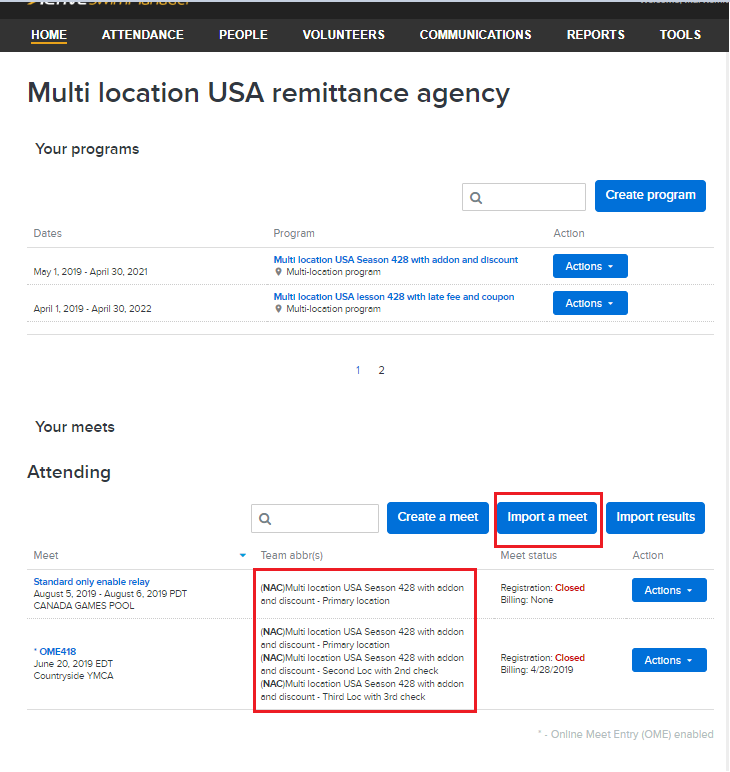
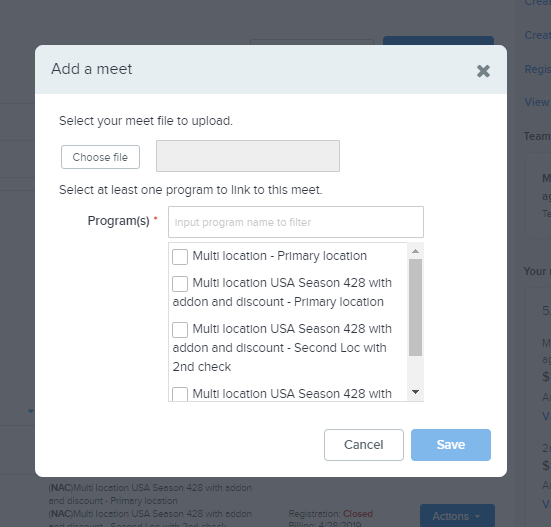
Once meet is uploaded, it will be listed under Your meets. Meet details, Eligibility Requirements, and Meet Schedule can be viewed by clicking on meet name
Related Article: Online Meet Entries
- Note: Meets cannot be created directly using Swim Manager, you can only generate an .EV3 file use Meet Manager. See Export Events for more information.
- From Swim Manager home page click Import a meet under Your meets
- Note: Team abbr(s) shows the program/s that the meet is associated with. It should be listed on the Program name - Location description format.
- Click Choose file and select your meet file from your computer. There are two options:
- A zipped Meet Events file that was exported from Meet Manager
- The unzipped.EV3 file that is inside that zipped Meet Events file
- Select a Program to link to this meet
- Note: Only season programs can be linked with meets, see Create a Program in Swim Manager to use OME for help with this.
- Note: Multi-located programs are displayed in Program name - Location descripition format.
- Click Save
- Note: Only meet events files exported from Meet Manager 4 or later will upload. Earlier versions of MM do not include all of the fields required for OME
Once meet is uploaded, it will be listed under Your meets. Meet details, Eligibility Requirements, and Meet Schedule can be viewed by clicking on meet name
Related Article: Online Meet Entries


