Document links (such as links to waivers or registration forms) can be added on your email template when sending emails in Swim Manager, refer to these guides below:
Note: Related article: Creating an Email Templates in Swim Manager
1. Drag-and-drop the Document links onto the canvas
2. Click Select files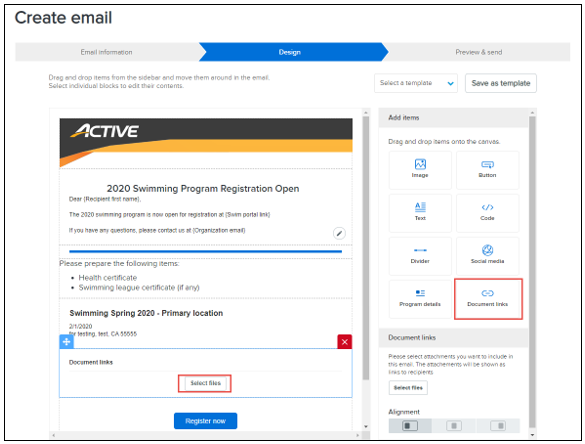
Note: Related article: Creating an Email Templates in Swim Manager
1. Drag-and-drop the Document links onto the canvas
2. Click Select files
3. On the Select files popup, users can:
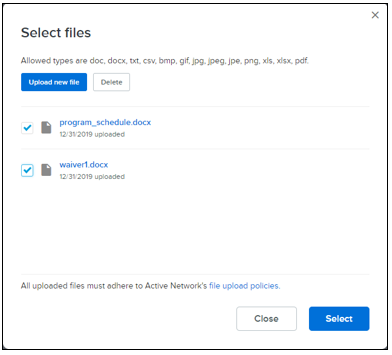
- select one or more existing files from the file library
- upload a new file by clicking the Upload new file button (supported file formats include doc, docx, txt, csv, bmp, gif, jpg, jpeg, jpe, png, xls, xlsx and pdf with no size restrictions)
- remove unwanted files from the library by selecting the unwanted files and then clicking Delete


