Note: you will need a results file from Meet Manager to import into Team Manager. For help with making this file please see {other article).
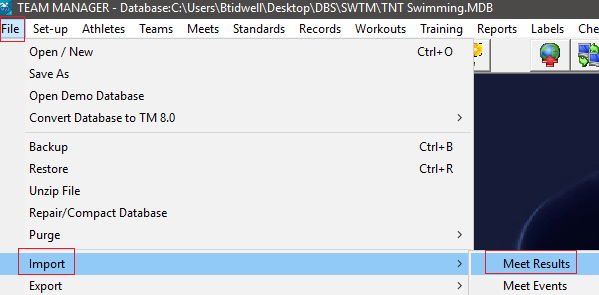
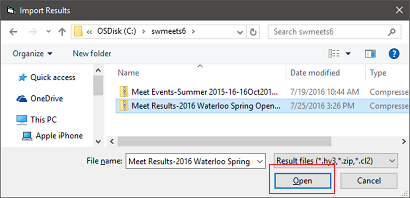
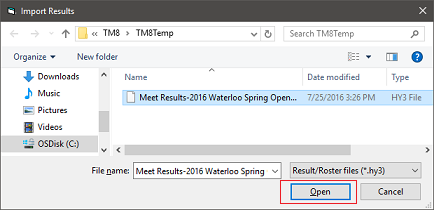
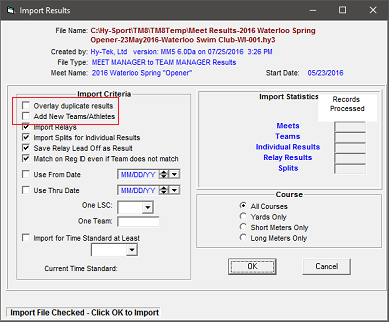
- From main screen in Team Manager go to File
- Select Import, then Meet Results
- Select the file to import, then click Open
- Note: The file will be a .zip file and will have a name of "Meet Results - NAME OF MEET"
- Click OK when "successfully extracted" message appears
- Select the extracted .hy3 file and click Open
- Once open, you will see this options box
- Select desired filters, then click OK
- Note: Add New Teams/ Athletes should be checked if there are athletes in the Meet Manager file that are not in your Team Manager database.
- Receive message that results imported successfully
- Note: If you receive an exceptions report, please open and look at it. This is typically caused by missing athletes or a misspelled name. It can generally be corrected by checking the Add new Teams / Athletes option and re-importing.


