In backup mode, Meet Manager treats the CTS Dolphin System of wireless watches as the backup watches to the pads and buttons used by the primary timing system. This interface mode requires the purchase of the Dolphin Backup Mode option for Meet Manager for Swimming 8.0 (SWMM8). Below are instructions to accomplish this separated into sections.
Select Dolphin as Timing System
Operation
Start and Stop CTS Dolphin Wireless Watches
Access Dolphin Files in Meet Manager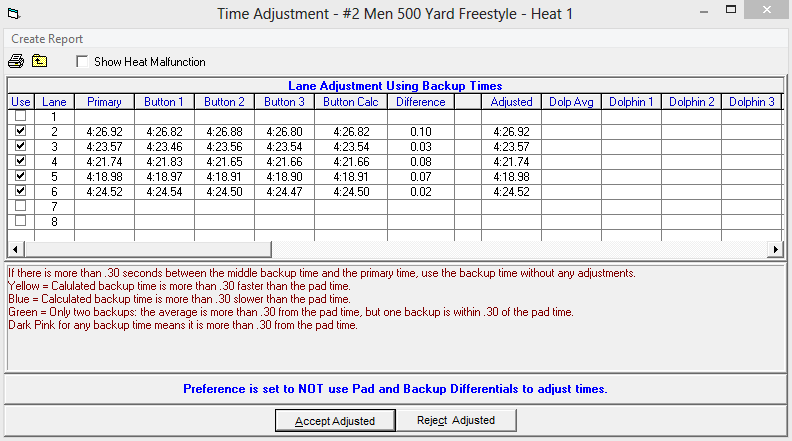
Select a Data Set
Click here to view the Interface with CTS Dolphin article.
Select Dolphin as Timing System
- Within Meet Manager, go to Set-up > Timing Console Interface
- Click CTS Dolphin Backup Mode
- Select a primary timing system from the list of options
- To use Dolphin as the primary timing system for races of 25 yards or meters, click Use Dolphin as Primary if event is 25
- Select a primary timing system from the list of options
- Click OK
Operation
- Plug the USB for the wireless base unit into the computer running Meet Manager
- Within Meet Manager, go to Run > Interfaces > Dolphin Backup Mode > Start Dolphin.exe
- On each wireless watch and the wireless starter unit, press and hold the Reset button (this action turns the watch on)
- If the system is operating correctly, the Dolphin software displays a green light by each lane that has a wireless watch assigned to it
- Minimize the Dolphin software
Start and Stop CTS Dolphin Wireless Watches
- There are two methods to start CTR Dolphin Watches
- Press Start/Stop on the wireless Starter Unit when the race begins (this action starts all of the wireless watches)
- Timers only need to stop their watches when the swimmer in their lanes finishes
- Allow each timer to start his/her own wireless watch manually
- Press Start/Stop on the wireless Starter Unit when the race begins (this action starts all of the wireless watches)
- When all watches have been stopped, stop the wireless Starter Unit as well
- As soon as the wireless Starter Unit's reset button is pushed, the Dolphin software writes a result file to the C:\CTS Dolphin folder on the computer
- At this point, the next race can be started
Access Dolphin Files in Meet Manager
- Within Meet Manager, go to Run, then press Ctrl+W to display a list of Dolphin result files for the current Data Set (the most recent file displays at the top)
- Select the result file and Meet Manager will extract the times and place them in a window displaying up to 3 wireless watch times per lane plus the computed average for each lane when there is more than one wireless watch per lane
- If there are 3 watches for a given lane, the middle time will be the average time
- If there are two watches for a given lane, the average will be computed based on the rule choice selected in Run > Preferences > Backup Times
- If the times displayed in the window are correct, click Accept to store these times in the database along with the pad and button times already stored
- To see the pad times, backup button times, and the backup watch times, press Ctrl-K or click on Calc: Ctrl-K
- When the time adjustment window is displayed, compare the backup wireless watch times to the pad time and the backup button average
- Note: This helps organizers to decide what to do if there is a discrepancy between the pad time and the backup button time
- If races are being tracked by Race Number, use the Race # option to select the correct wireless watch file
- If the above selections are correct, then the race number, wireless watch file, and timing console data file should be the same
Select a Data Set
- Go to Run > Interfaces > Dolphin Backup Mode > Select Data Set
- The interface displays a window with the date, time, and total number of races stored for the current Data Set that Meet Manager is pointing to
- Note: An organizer could be running a three day meet, so the interface needs to know what Data Set to access
- Click on Next Meet or Previous Meet to select the appropriate Data Set
- Because the date and time shown represents when the first file in the data set was created, it is usually simple to figure out which Data Set to select
- Note: This is handy when going back to a previous session's results and pulling over a DQ'd athlete's splits and time
- Click Update Data Set to refresh all Data Sets for the selection (if new Data Sets with a new data set number have been added since starting Meet Manager)
Click here to view the Interface with CTS Dolphin article.


