Please make sure you have configured the Real Time Results properly follow the instruction: Realtime Results to the Web Getting Started. If the connection is successful, please see Using Real Time Results in Meet Manager
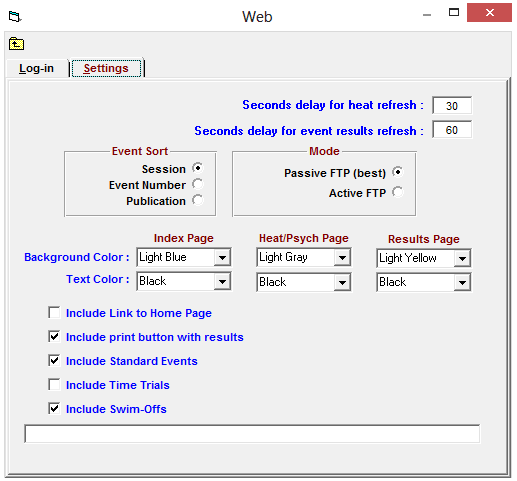
- Go to Run > Web > Settings within Meet Manager for Swimming 7.0 (SWMM7) or Meet Manager for Swimming 8.0 (SWMM8)
- It is recommended to leave the default Mode as Passive FTP
- Passive FTP bypasses many firewall issues on PCs and uploads faster than Active FTP
- If problems are encountered using Passive FTP mode, return to this screen and change the setting to Active FTP, then test the connection once again
- The security on some networks may block one mode but not the other
- Enter the refresh rate in total seconds for both the last heat results and the last event results
- Example: Entering 30 seconds for the heat refresh rate means each person who has selected the Last Heat result option will have results automatically refreshed every 30 seconds (this allows others to watch the meet progress through each heat)
- Under Event Sort, select a sort option
- By Session
- Note: A session must be setup for the meet if this option is used - if no session was added, then the page will not show any events (as no events were assigned to the session)
- Note: To resolve this, return to Sort By and select Event Number instead of Session (then use the Upload Event Schedule option to re-upload the Event Schedule with the new Event Sort option)
- By Event Number
- Publication Order
- Customize the Index Page, the Psych Sheet Page, and the Results Page background colors and for testing
- Note: It is helpful to site visitors to make the Psych Sheet color different than the Results color
- Check the Enable F11 and F12 from Run box so that when the F11 or F12 keys are pressed from the Run Menu, Real-Time results will be uploaded to the web site
- Otherwise, Meet Manager will store the heat and meet result files in the c:\realtime folder on the computer in use (and will not upload the files to the web site)
- Note: This has no effect on the Do not Upload; Only create files for choices above and copy to c:/realtime option within the Log-in panel
- F11 uploads the results for the selected heat
- F12 uploads the results for the selected event


