Below are instructions to perform a front desk registration/manually register a swimmer as an administrator/organizer after logging into Swim Manager.
Or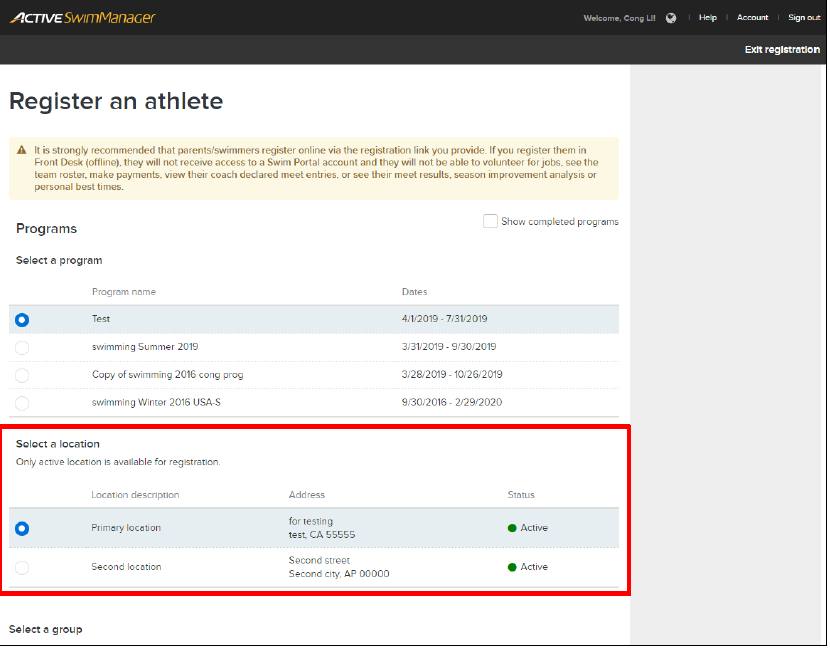
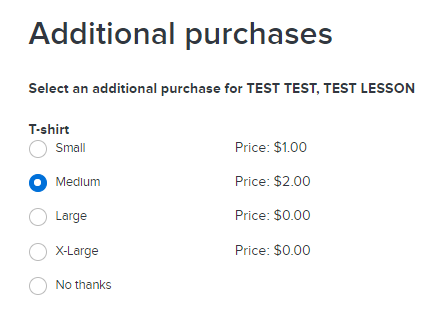
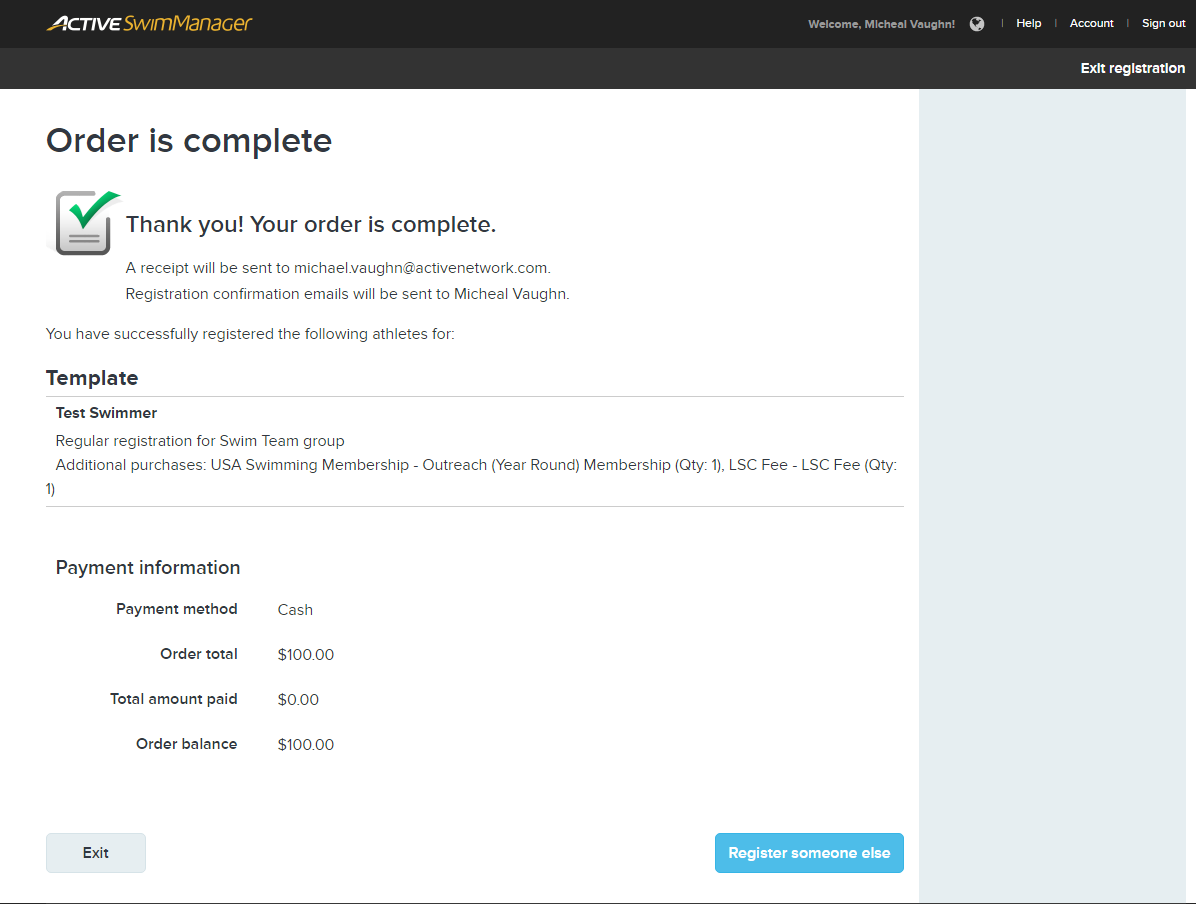
- Note: Front desk/manual registrations will not create Swim Portal account for registrant. For Swim Portal account to be created, participant must register themselves.
- Click People tab from Organization Dashboard (Home)
- Click Register an athlete button
- Search for existing athlete to register using First name, Last name, and/or Date of birth fields
- Searching by First name or Date of birth returns all possible athlete matches
- Searching by Last name returns all possible matches, including related family matches
- Note: At least one field must be used in order to start search and registration process (aids organizers in avoiding duplicate athletes and entries)
- Note: Only one character must be used when searching, however this may result in only "possible matches" displayed as a link - we recommend searching by three (3) or more characters
- Click Add registration if athlete match is found
Or
- Click Register new athlete if no athlete matches are found
- Select Program, Location, Group/Session/Timeslot, and Registration price
- Note: Listed are the agency location/s associated to the selected program.
- Complete registration form
- Athlete information (required)
- Primary parent/guardian information (required)
- Secondary parent/guardian information (optional)
- Secondary contact information (optional)
- Additional purchases (section is blank if no additional purchases are available)
- Record Waiver (section is blank if no applicable waivers exist)
- Select Additional Purchases
- Note: Additional Purchase section will only be available if additional purchase is added to program (Year Round or Lesson/Clinic)
- Click Save and Continue
- Note: Another option is to click Register another member of this family to register someone else within this same order
- Review order
- Order summary
- Payment information
- Credit/Debit card
- Check
- Cash
c. Billing information
- Click Complete order button
- Registration confirmation screen is reached next, showing successful registration along with basic details of order
- Click Exit to return to Organization Dashboard (Home), or click Register someone else to start new front desk registration


