Remittance report pertains to payments made by ACTIVE Network to an organization covering registrations processed through Swim Manager. Below are instructions to access and view the remittance report after logging into Swim Manager.
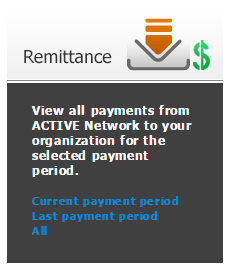
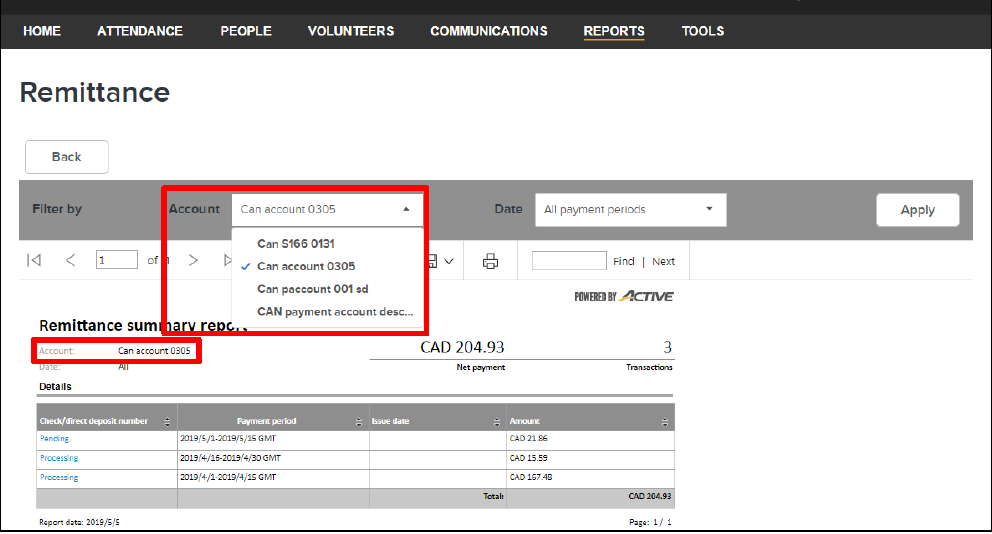
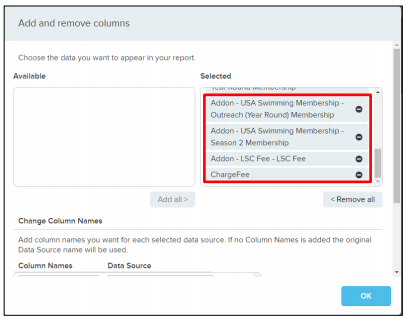
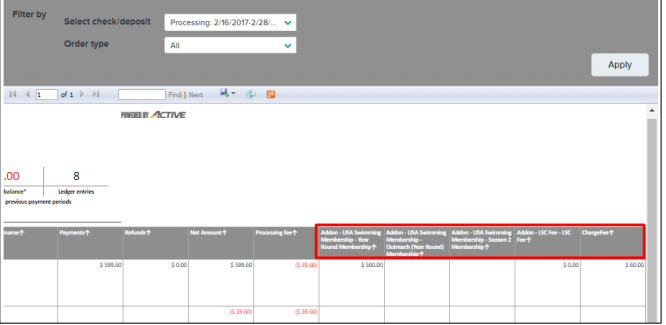

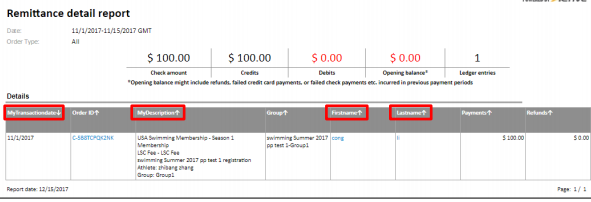
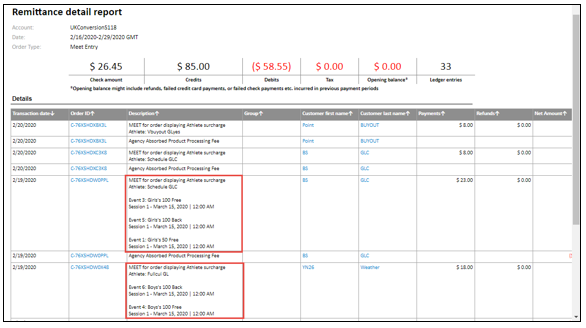
Need help with payments from families to your organization? View the Payments Report article.
- From the Organization Dashboard (Home tab), click on Reports tab
- Within the Remittance box, click on All or one of the available options
- Current payment period
- Last payment period
- All (the following example uses All as the selection)
- Select Date next to Filter by
- All past payment periods
- Current period
- Last period
- Click on the Account drop-down to Filter by payment account
- Select which columns you would like to include
- Change column names if applicable
- Click Export to extract an Excel file (the default file name is Payments.xls)
- Note: The following fields are included on screen:
- Check/direct deposit number
- Note: To view the detailed information for a specific payment, click on the check/direct deposit number for that payment
- Note: The details include purchases, credits, other inbound cash flow, as well as debits for processing fees, discounts, refunds, and other outbound cash flow
- Payment period
- Issue date
- Check amount
- Credit amount
- Debit amount
- Opening Balance
- Ledger entries
- Issue date
- Check amount
- Credit amount
- Debit amount
- Opening Balance
- Ledger entries
- Note: The following fields are included in the export file:
- Payment period
- Note: For both on screen and export versions, meet name followed by the name of each event in the order is showing under description column of Remittance Detail report
Need help with payments from families to your organization? View the Payments Report article.
- Note: If you have any questions about the payments received, please reach out to Technical Support at hyteksupport@active.com.


