Below are instructions to group teams using Manage Schedule Groups after logging into LeagueOne.
1. Go to Scheduler > Schedule Management
2. Click schedule name to enter Edit Schedule workspace
3. Click Manage Groups (at bottom) under Teams tab to view Manage Schedule Group
7. Select a Schedule Group from drop-down menu
8. Check boxes next to teams which belong to Schedule Group
9. Click Update (at bottom)
10. Repeat steps 8-10 to place unassigned teams into respective groups
1. Go to Scheduler > Schedule Management
2. Click schedule name to enter Edit Schedule workspace
3. Click Manage Groups (at bottom) under Teams tab to view Manage Schedule Group
Note: Manage Schedule Group page opens into new browser window - ensure pop-up blocker is disabled
4. Within Add New Group section, enter Group name, Description, and select a Standings profile from dropdown list to use for group
Note: Description and Standing Profile are optional
5. Click Add
Note: Repeat 4-5 to add additional groups
Note: Remove unneeded groups by clicking "Remove" link to right of Group name
6. Click Close to return to Teams tab7. Select a Schedule Group from drop-down menu
8. Check boxes next to teams which belong to Schedule Group
9. Click Update (at bottom)
10. Repeat steps 8-10 to place unassigned teams into respective groups
Note: By doing so, games and standings can be filtered by groups