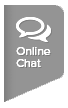For Section League Coordinators ONLY: A new setting has been created at the section level to allow schedules to be exported via excel by league and/or flight. You can change the settings by clicking on the league section name within the league tree  . The league settings will pop up on the right and reflect the below options. Make sure to select the option you want, then Save.
. The league settings will pop up on the right and reflect the below options. Make sure to select the option you want, then Save.
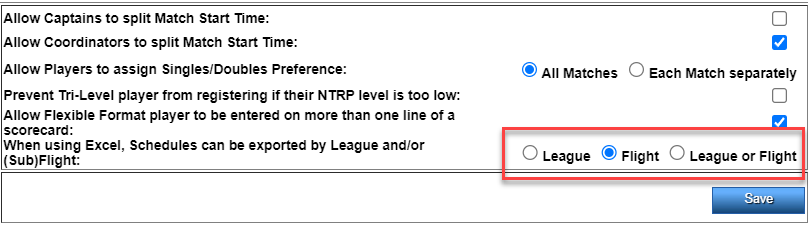
League Coordinators now have the option to maintain their schedules in Excel and import/export them by clicking the Import/Export button in the League New Scheduler area. Please follow the below steps on how to do so.
To export a league schedule:
The Section Admin must have set the option to allow the schedules to be exported by League, Flight or “Either League or Flight”. All of the scheduled flights or sub-flights in the League will be exported, if no errors.
Note: To export, a flight schedule(s) they must already be generated (does not have to be published).
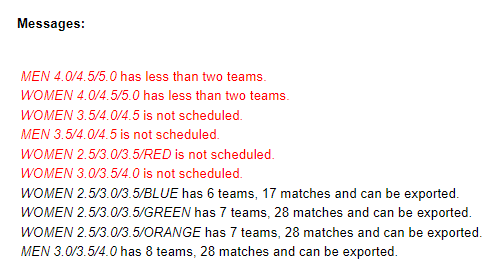
To import league schedule:
Note: If the schedule is already published, you will have to delete the current schedule, make any edits to the file then import it.
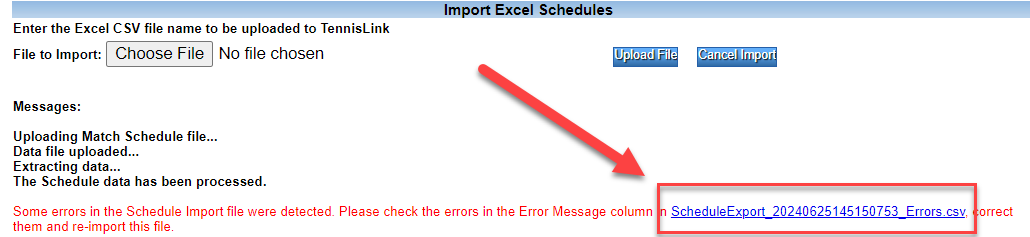
Notes:
League Coordinators now have the option to maintain their schedules in Excel and import/export them by clicking the Import/Export button in the League New Scheduler area. Please follow the below steps on how to do so.
To export a league schedule:
The Section Admin must have set the option to allow the schedules to be exported by League, Flight or “Either League or Flight”. All of the scheduled flights or sub-flights in the League will be exported, if no errors.
Note: To export, a flight schedule(s) they must already be generated (does not have to be published).
- Navigate into League Tree
- Drill down to desired league
- Right click on league or (sub)flight
- Select League New Scheduler (at league level) or New Flight Scheduler (at flight level)
- Click Match Listings tab
- Click Excel Import/Export Schedule
- Click Export Schedule to Excel
To import league schedule:
Note: If the schedule is already published, you will have to delete the current schedule, make any edits to the file then import it.
- Follow the above steps 1-5
- Under Import Excel Schedules, click Choose File
- Select Browse
- Locate excel file
- Click Upload File
Notes:
- If there are errors in the import file, you only have to reimport the matches that were in the error file. Make sure the errors are corrected prior to reimporting.
- Do not change any data in row 1 when importing the file back into the league tree.
- If you type 'Yes' in the Delete column and import, the match will be deleted.
- File must be in .CSV format to import.
- You can type TBA in the facility column for a match if the facility is not yet established, and you must also enter "0" for the facility ID.
- if you change the team to another team in the same flight, you must change both the Team name and Team ID