Global Discount feature is an Elite-tier feature. You can now easily create, view and manage your agency/cross-account level discounts in the GLOBAL DISCOUNT tab:
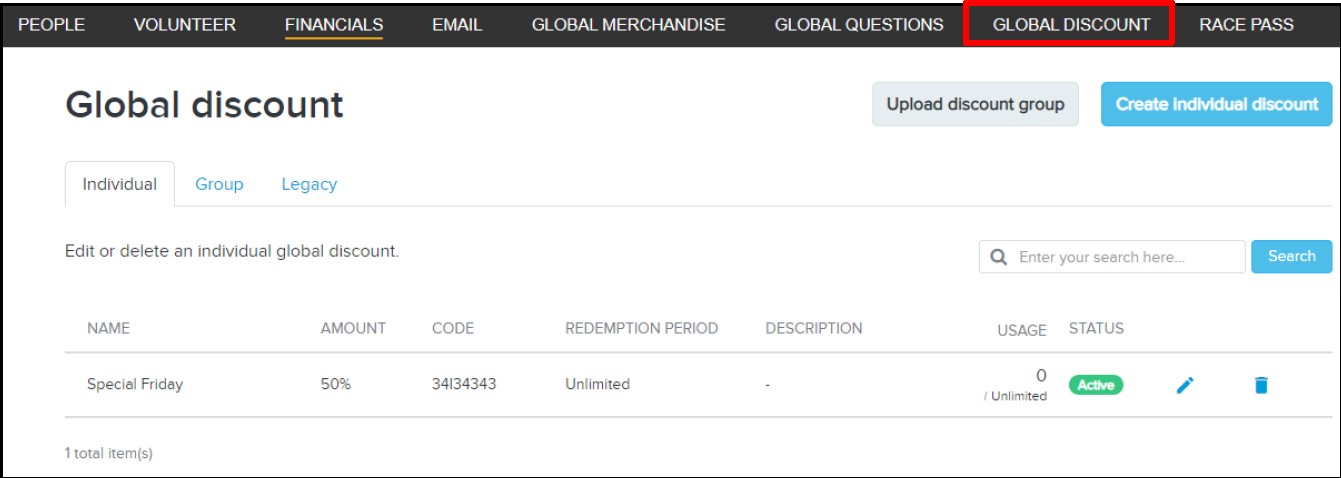
Quickly create a group of global discounts for any event/category/merchandise item by clicking the Upload discount group (a maximum of 20,000 discount codes in about 1 min) buttons.
- Log in to ACTIVE Works with Existing ACTIVE Passport Account
- Click Global Discounts tab
- Click Upload discount group
- Complete all fields:
a. Name: Displayed on receipts, 50 characters maximum
b. Amount: Flat amount, percentage or net price amount
- Note: Discount amounts set as currency amounts will only discount the exact amount set. This is best if you only want the discount to apply to one single registration fee.
- Note: Discount amounts set as percentages will apply to the entire order (registration category and additional purchases)
- Example: If the discount is set for 25%, the registration fee is $40, and the T-shirt is $10, making the transaction total $50.00, then the total discounted amount will be $12.50. This discount will apply to the transaction total, not the registration fee total. However, if the discount is set for $10.00 then $10.00 will be the discounted amount no matter the transaction total.
- Note: Net price amount is the final price will be charged for each eligible items in one order.
- Example: If the discount is set for $5 net price, the registration fee is $25, and the T-shirt is $15. Only $5 will be charged for each item, it means the registrants only need to pay $5 registration fee and $5 T-shirt fee at checkout.
c. Click Choose file next to Upload discount codes
- Note: To upload a list of discount codes, use a CSV file containing a single column with a unique discount code (of 3 to 20 characters) in each row
- Note: maximum of 20,000 discount codes in one csv file
d. (Optional) Description: 255 characters maximum
e. (Optional) Expiration date: Specify none or establish start and end dates
f. (Optional) Maximum number of uses: If no value entered, uses will be unlimited
- Under What are you discounting?, check boxes next to event, categories, global merchandise items to apply discount to
- Note: Save time by applying previous discount settings to your new discount campaigns by selecting Copy structure from > an existing discount.
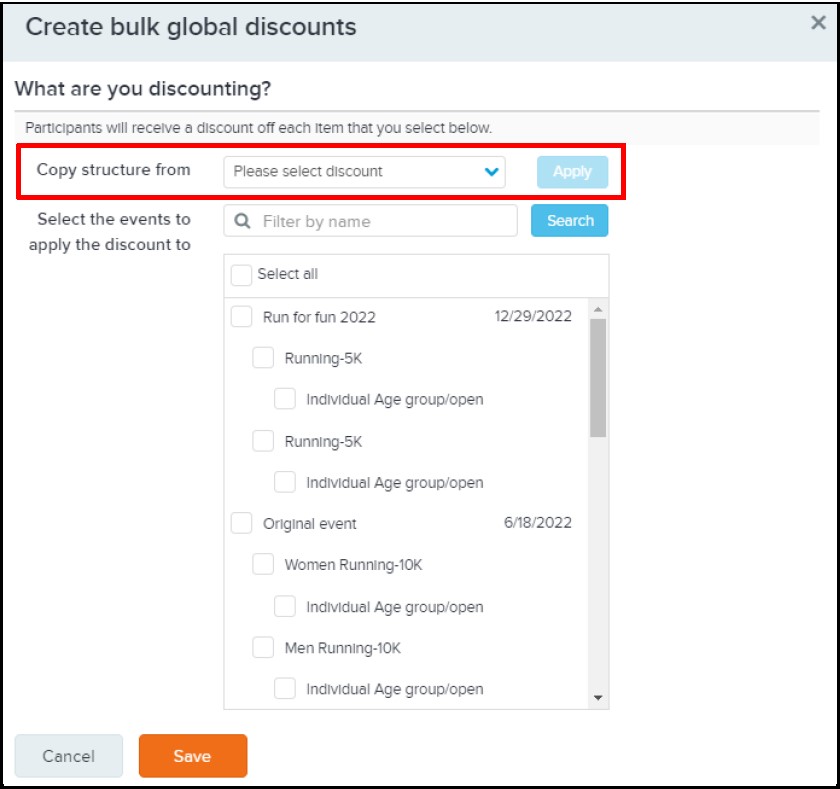
- Click Save