If you need to view an itemized transaction summary or itemized payment summary for your event, you can use the Revenue Report
- From Organization Dashboard, click on Financials tab
- Click Revenue report
- Click By event
- Note: By Event displays financial details respective to specific events. This view includes itemized accounting details per event, which can be sorted by Account, Event, Payment Types, and Date
- Adjust Filter by Event
- Select the event
- Select dates
- Note: Data will be retrieved for your selected dates in the agency time zone (except for Payments period, which will be retrieved for your selected dates in the GMT time zone). In the downloaded ledger entries report CSV file, all dates and times are in the GMT time zone.
- Click Update to generate financial data
- Note: No initial data will be displayed by default
- Click Download
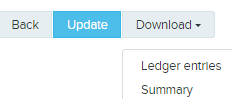
- Select Ledger entries or Summary
- Ledger Entries: An itemized, line-detailed report generated for every transaction - the default file name is agency_revenue_ledger_report.csv. All dates and times are in GMT time zone.
- Summary: A brief summary detailing the payment distributed for a particular payment period/event (includes check number associated with the payment) - the default file name is agency_revenue_check_summary_download_report.csv.
- Click Download once report processing is complete