Below are instructions to include additional purchases (such a swim suits, goggles, or other add-ons) on programs after logging into Swim Manager and proceeding through form questions within the program setup process.
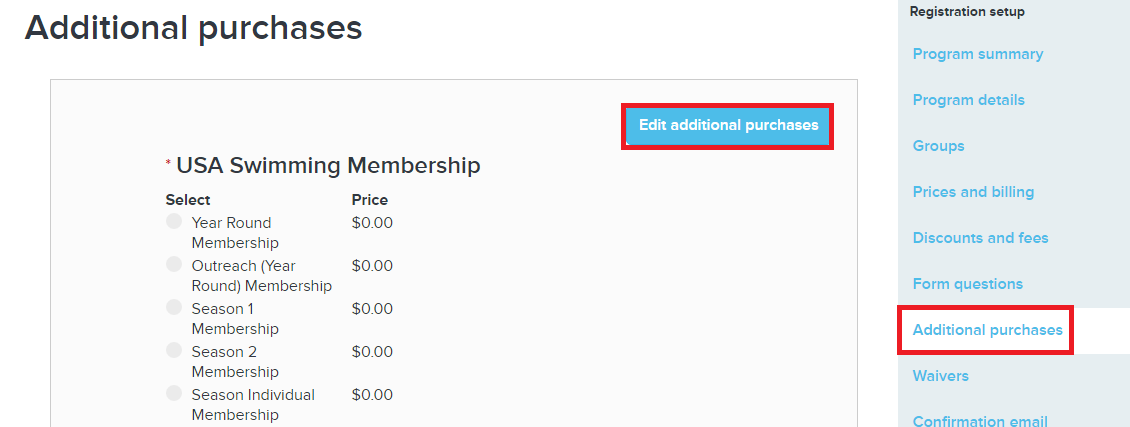
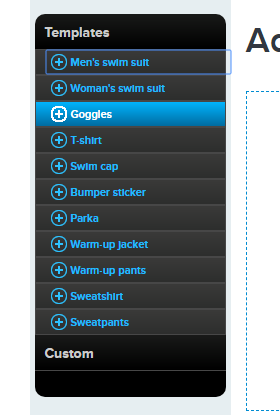
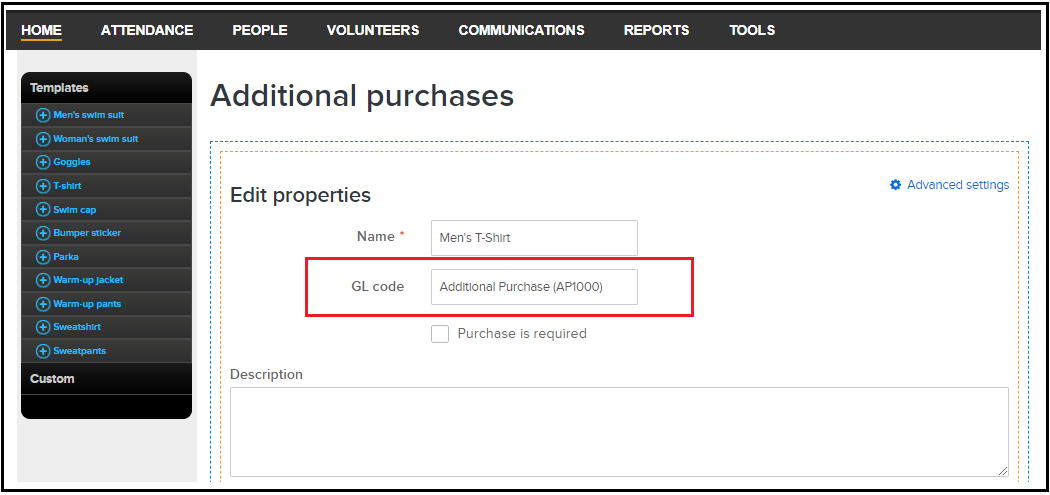
- Note: The following instructions apply to Season programs
- Note: Refer to link for instructions to View Add-on Products Report
- Click Additional Purchases
- Click Edit Additional Purchase button
- Expand the sections of the library in the left-hand navigation to add existing add-on template options or create custom options
- Complete the Edit properties section:
- (Required) Name
- GL code
- (Optional) Purchases is required
- Description
- Click Advanced settings to apply additional items to the add-on (such as item image, programs/groups to apply to, when the item can be purchased, etc.)
- Click Apply
- Complete the Item details section:
- Item to purchase
- Price
- Inventory
- Note: Click Add to include a new line item
- Note: Check the box next to an existing item and click Delete to remove
- Click Apply
- Click OK
- Click Save & continue to proceed to waivers
- Note: Refer to link for instructions on Add on Purchase to Lesson Program


