Below are instructions to customize the confirmation email that participants receive after registering after logging into Swim Manager and proceeding through waivers within the program setup process.
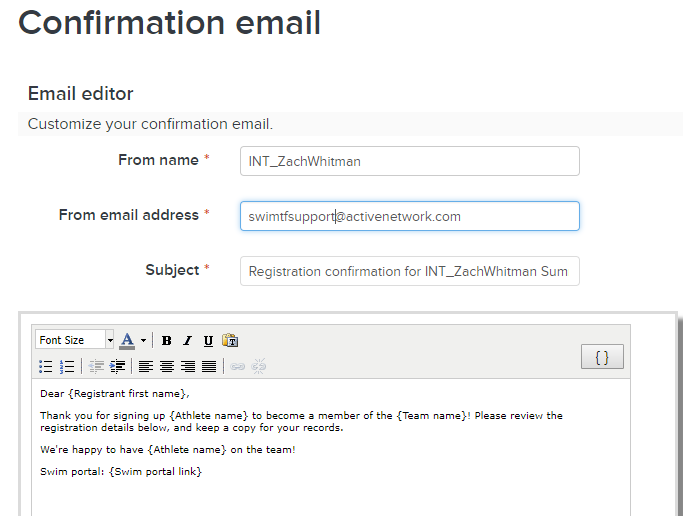
- Within the From name field, confirm or change the sender name
- Note: This name appears as the sender when athletes receive emails from an organization
- Within the From email address field, confirm or change the email address
- Note: The default email address listed pulls from Account > Organization Email address (found under Primary contact)
- Within the Subject field, confirm or change the subject of the confirmation message
- Note: The default subject is Registration confirmation for [Program Name]
- Within the message box, enter a customized message using the rich-text editor (includes basic font characteristics and hyperlinks)
- Note: HTML is not supported
- Note: To enter merge fields (existing fields pulled from the database), click on the merge fields icon (
) and click on a field to include
- Example: Selecting {Group name} will display the group that the athlete registered for
- Check or uncheck the box next to Include Registration details to show or hide this information
- Check or uncheck the box next to Send copies of each confirmation to... and then enter up to five (5) administrator email addresses
- Click Preview to view an example confirmation email
- Click Save & continue to proceed to registration dates


