Below are instructions to create volunteer jobs using Volunteer Management after logging into Swim Manager.
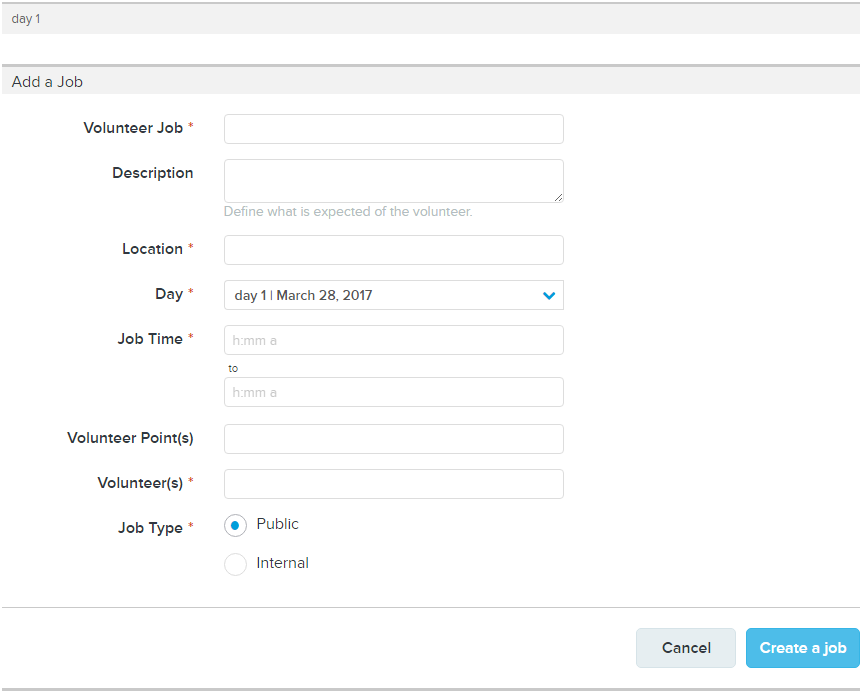
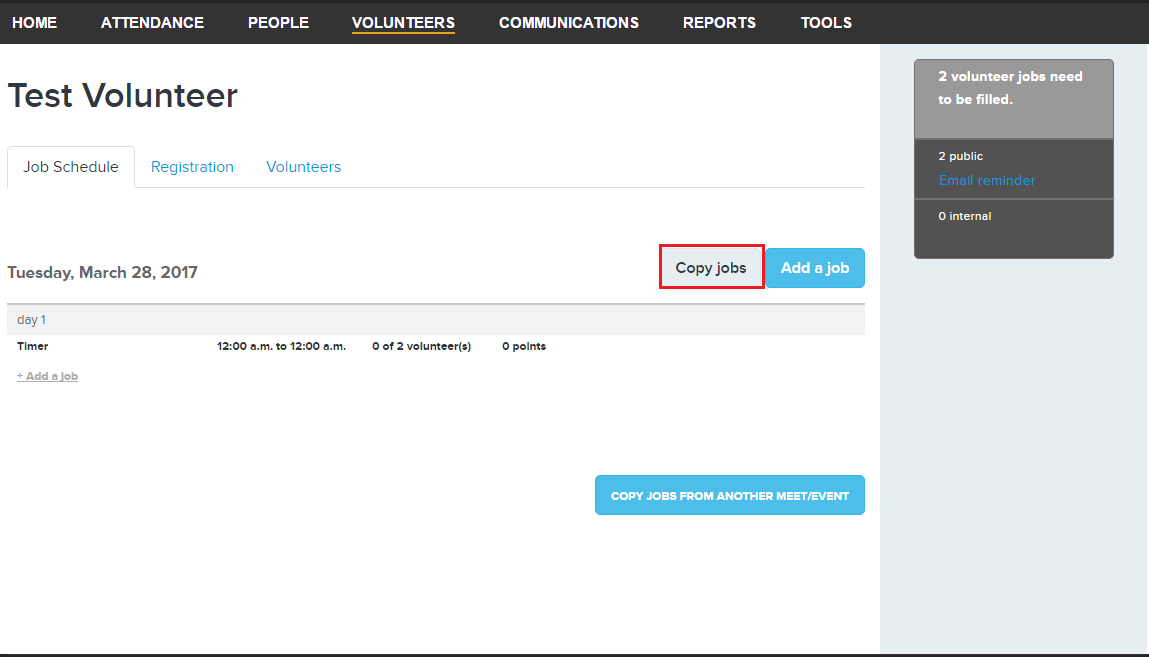
Related article: New: Remove a Volunteer Meet/Event
- Click on the Volunteers tab
- Click on an Event Name (representing a Meet/Event) or Create a New Volunteer Event
- On the Job Schedule tab, click the Add a job button next to the date
- Complete or enter the following fields - all fields are required except those marked as optional:
- Volunteer Job - enter the job name
- (optional) Description
- Location
- Day
- (optional)Volunteer Point(s)
- Volunteer(s) - enter the number of volunteers needed
- Job Type
- Public
- Internal
- Click Create a job
- Note: Repeat step 3-5 to add other new jobs. If jobs should be copied from a different event day, click Copy jobs. An alternative option is to click Copy jobs from another meet/event to save time.


