Follow the steps below on how to setup Online Meet Entries (OME) and invite athletes for upcoming meets:
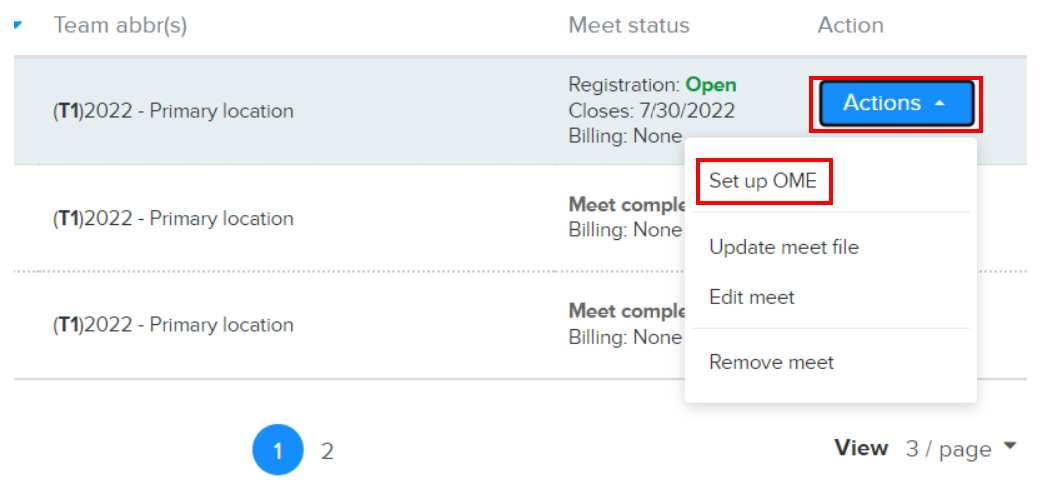
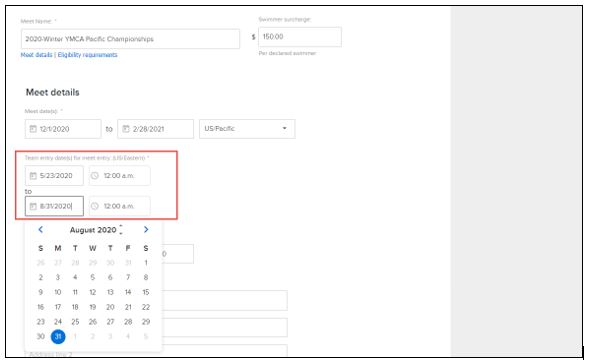
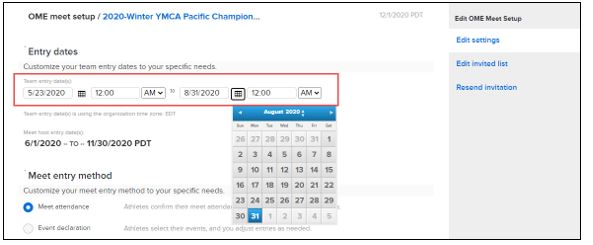
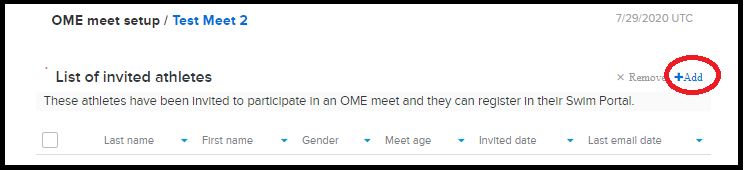
- Click the Action icon next to the meet
- Click Set up OME
- Enter desired Team Entry Deadline settings
- Before the team entry deadline:
- For OME meets prior to the team entry deadline (including prior to the team entry start date), when clicking a meet > Actions > Entry by event/Entry by name > invited athlete with the Not attending status, the Confirm message is not displayed until when saving the entries (this also applies to athletes with the No response status).
- When saving the entries, if coaches click Confirm, then the status of any invited athletes with the Not attending or No response status is changed to the Attending status.
- After the team entry deadline:
- For OME meets after the team entry deadline, coaches can now edit team entry dates on the following pages (relevant Team entry date fields are enabled):
- Enter desired Meet Entry Method
- In Meet attendance mode:
- If the meet is past the team entry deadline, then the latest attendance status and eligible events updates are displayed in the Portal until the first event declaration
- If the meet has been declared after the team entry deadline, then the declared entries are displayed in the Portal
- If the meet's team entry deadline is changed to a future date, then eligible events with the current attendance status are displayed again in the Portal and editable until after the new deadline
- In Event declaration mode: Choose to permit (or not permit) parents and swimmers to specify a custom time for non-qualification events
- If the meet is past the team entry deadline, then the latest entry updates are displayed in the Portal until the first declaration
- If the meet has been declared after the team entry deadline, then the declared entries are displayed in the Portal
- If the meet's team entry deadline is changed to a future date, then eligible events with current entries are displayed again in the Portal and editable until after the new deadline
- Click Save & Continue
- Click +Add
- Select desired athletes
- Click Save
- Click Invite Athletes
- Note: Entry date changes in Swim Manager are synced and displayed in Parent Portal


