To set up a PDF file as a page so you can click on the link to directly open the PDF file, please follow below steps to do so:
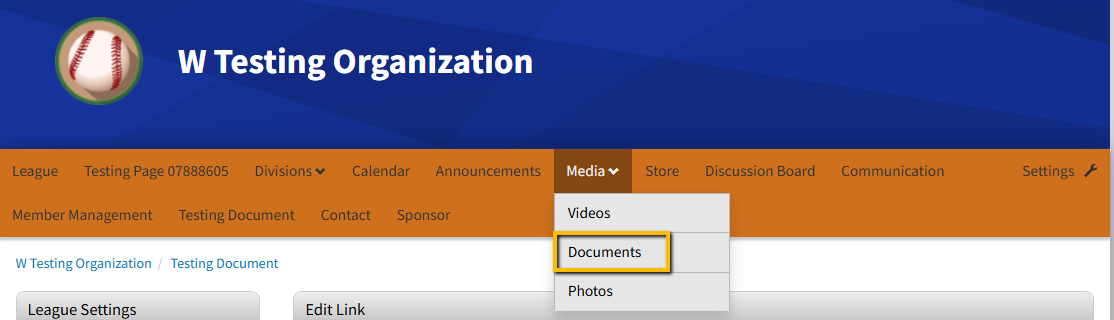
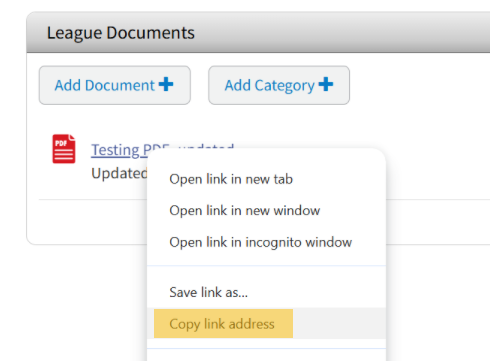
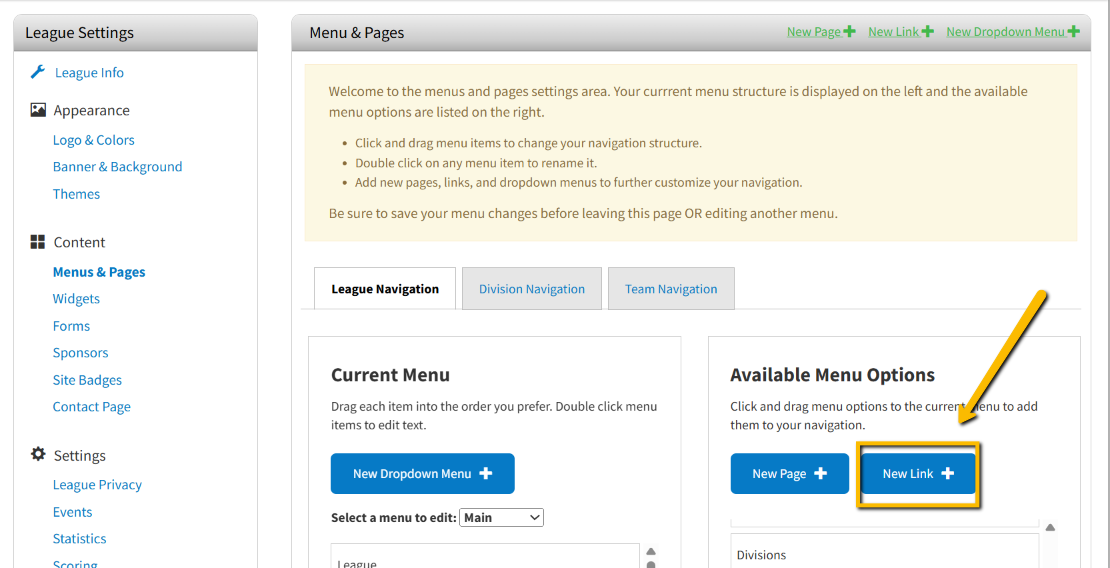
- On your navigation bar, click Media drop-down and select Documents
- Note: If you cannot see "Media", you may go to Settings > Menus & Pages and move the Media option from the right panel "Available Menu Options" to the left panel "Current Menu"
- Click Add Document + button to upload your desired PDF file into the system
- After the file is uploaded, right-click on the document and select Copy link address
- Go to Settings > Menus & Pages, click New Link + button in right panel
- Enter Link name, and Link URL which is the link you just got from above step #3, click Save
- Move the newly created Link from the right panel to the left panel, drag and drop it to the desired position, click Save Menu button


