Below are instructions to edit or remove a custom waiver after logging in to Camps & Class Manager.
Edit Waiver
Note: The waiver signed by registrants is retained - existing registrants retain the original waiver and future registrants will sign the updated waiver
Note: Each version signed registrant waivers are saved and can be retrieved, if necessary
To require consumers to read entire agreement/waiver contents during registration, please contact Support to enable the feature "Registrants must scroll through the whole waiver/agreement before they can agree with the waiver/agreement". Then consumers must click organization specific waivers and Active Agreement and Waiver links to open the popup, scroll through the whole agreement/waiver before they can agree.
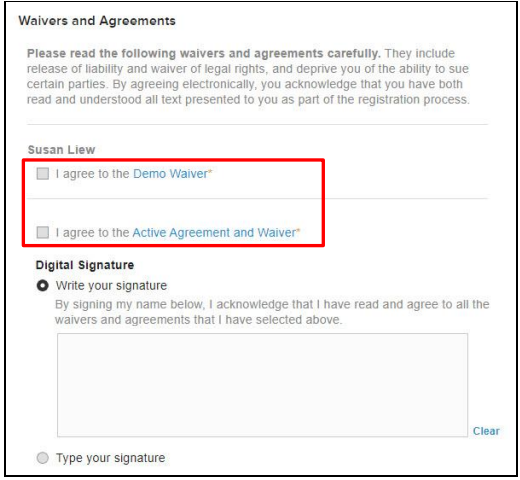
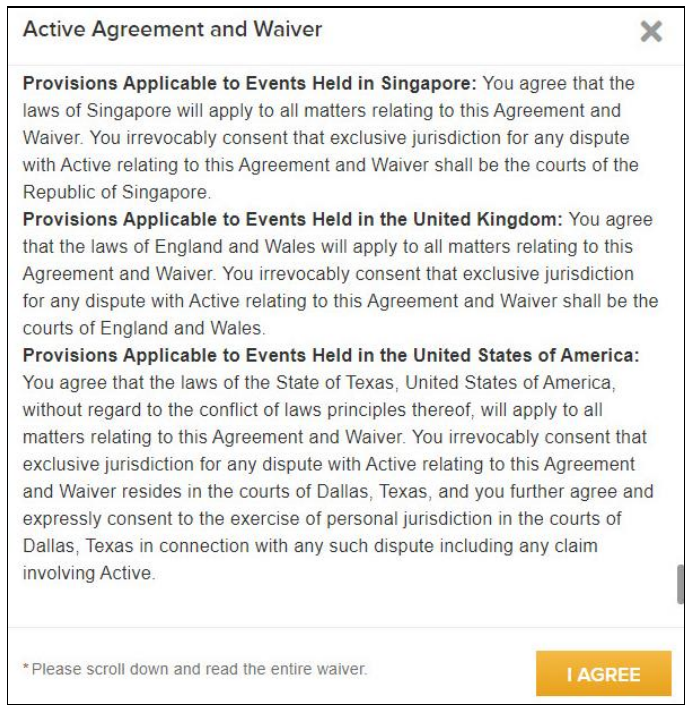
Edit Waiver
- From Organization Dashboard (Home tab), under Seasons, click season name
- Under Actions, click Edit setup
- Click Registration forms under Settings (within the dark grey sidebar on the right)
- Click Edit next to waiver to change:
- Edit Waiver name
- Edit Waiver text using the WYSIWYG rich text editor
- Click Save and continue
- Click Save and continue
- From Organization Dashboard (Home tab), under Seasons, click a season name
- Under Actions, click Edit setup
- Under Settings, Click Registration forms
- Next to waiver to remove, click Delete
- Note: It is only possible to delete a waiver if registrations have not processed - if registrations exist, then waivers may be deactivated
- Click Deactivate waiver
- Click Save and continue
Note: The waiver signed by registrants is retained - existing registrants retain the original waiver and future registrants will sign the updated waiver
Note: Each version signed registrant waivers are saved and can be retrieved, if necessary
To require consumers to read entire agreement/waiver contents during registration, please contact Support to enable the feature "Registrants must scroll through the whole waiver/agreement before they can agree with the waiver/agreement". Then consumers must click organization specific waivers and Active Agreement and Waiver links to open the popup, scroll through the whole agreement/waiver before they can agree.



