You can configure an event to offer one or more payment plans to participants during registration. Please follow the instructions below to create payment plans:
- Log in to ACTIVEWorks Endurance and choose your event
- Click Setup
- Click Payments and installments
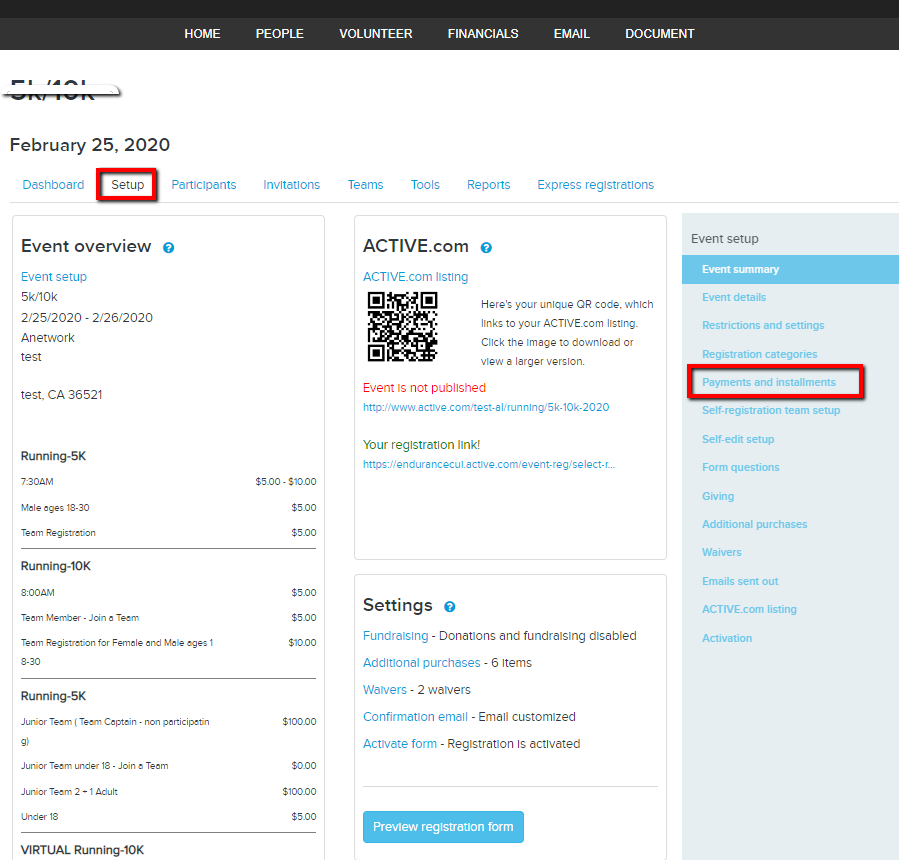
- Note: If you cannot see this option, contact your Account Manager to activate it
- Click Create payment plan
- Fill in details of payment plan
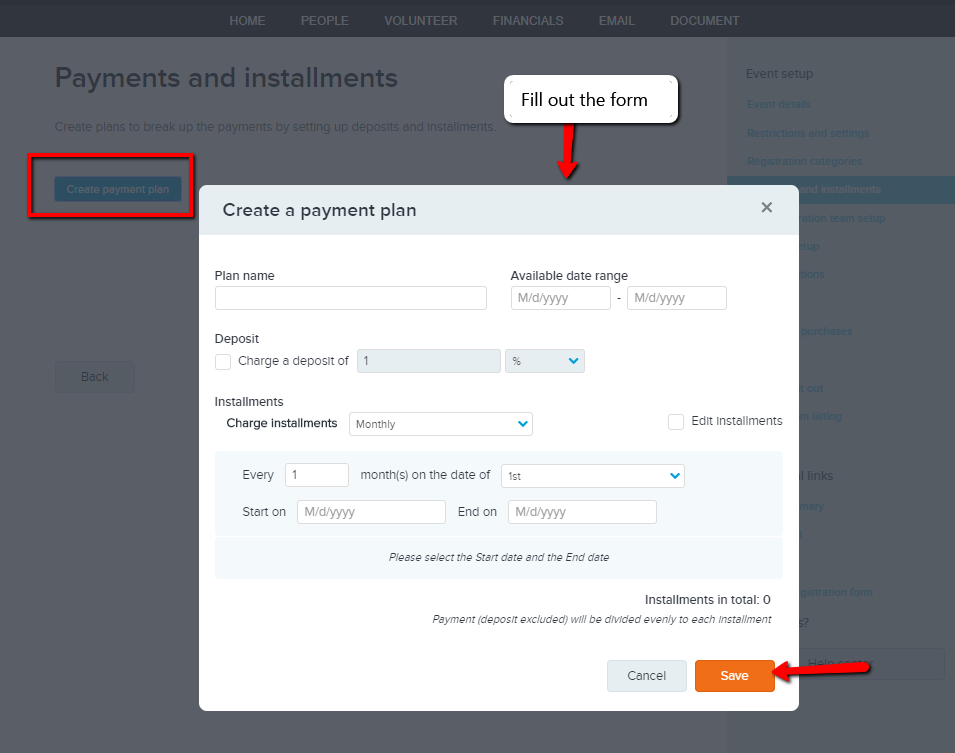
- Plan name
- Available date range:
- Note: The available from date must be earlier than the event start date, configured in Step 1
- Note: In the registration workflow, a payment plan is only displayed and available to a participant if the current date is within the configured Available date range
- (Optional) Deposit: Set to charge deposit on percentage or fixed amount
- Installments: Select Monthly/Weekly/On custom dates for Charge installment
- (Optional) Check Edit installments to customize installment amounts (see Customize Payment Plan Installments Amounts)
- Set installment dates when each payment will be automatically charged
- Start/End on:
- Note: All installment dates must be earlier than the event start date, configured in Step 1
- Note: All installment dates must be later than the available from date
- Note: This option won't be available if "On custom dates" is selected for Charge installment
- Click Save
- Click Add category
- Select desired category
- Click Save
- Click Save & continue
_______________________________
Additional Notes:
- Changes made to Payment Plans will only affect new payment plan registrants.
- Registrants already enrolled in the payment plan prior to a change are not affected and will continue to be charged according to the installment schedule configured and chosen when initially registered.
- Failed Payments
- If the participant's initial deposit payment or subsequent payments fail, they will automatically receive a "Failed Payment Planl" email so that they can update their card details via MyEvents
- Participants can update their card details used for payment via MyEvents
- Enabled at the agency level, by an Active Admin
- Payment plan is configured in "Step 4" of event setup
- Multiple payment plans can be created for an event
- Currently only one payment plan can be associated with a price type
- A registration status is "pending" until a payment plan is completed
- You cannot take action on a registration that is "pending"
- Participant can view installments via MyEvents
- Participant can make next payment, or pay in full via MyEvents
- Order Receipts are sent per installment
- Registration ID and QR code are not generated until payment is complete
- Registration Confirmation email is not sent until payment is complete
- Payment plans are not supported in Express Checkout
- All installments must have due dates earlier than the event start date