Note: Public Capacity is a premium feature that needs to be enabled. Please submit a request to Support for this feature.With
Public capacity enabled, you will see two types of capacities at event setup:
- Public capacity will set the maximum number for public registrations but will not prevent registrations via VIP and team invitations if room remains in the capacity
- Capacity (overall capacity) will set the maximum number of registration allowed including those resulting from VIP and team invitations.
You can set a larger number of
Capacity than
Public capacity to reserve space for VIP Invitations. In this way, registration categories will become "Sold Out" once it reaches public capacity upper limit. However, VIP invitees can still complete registrations via VIP invitation links.
Below are steps to achieve this request:
- Set Capacity limit of registration categories/price types
- Proceed to Registration Categories (Step 3)
- Click Edit next to Price restrictions
- Enter maximum number of Capacity and Public capacity
- Note: Set Capacity greater than Public capacity
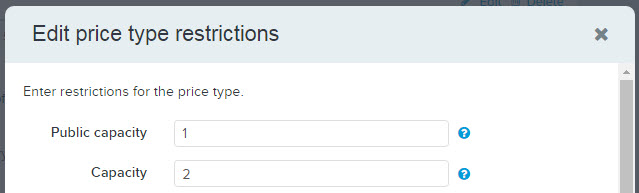
- Click Save
- Create VIP Group Invitations
- Note: Ensure to select correct registration category/price types while configuring VIP invitations
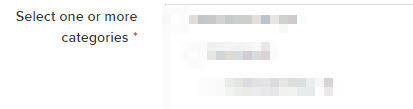
- Note: On the second page of VIP group configuration, you can choose Yes to let the system send VIP invitation emails. Alternatively, you may choose No, then export and email VIP invitation links later yourself.