If you have enrolled in an installment payment plan and need to change your credit card information for upcoming automatic payments, you can follow the steps below:
1. Log in to your online account by clicking Manage your online account button within your registration confirmation email or link listed on the organization's website.
- Note: The URL Format of the log in page is: https://campsself.active.com/OrganizationName The OrganizationName suffix varies by organization. If you can't find where to log in, please Contact Us to find out.
2. Find the session with installment plan that you want to update
3. Click Manage Automatic Payments
3. Click Manage Automatic Payments
4. On the Update Card On File page, you can Remove a card, Add new card or update Billing Information
5. Click Submit
6. You will be redirected back to the Orders page, where you can see the last 4 digits of the new card that will be automatically charged on next payment date