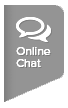Captains:
Players:
New Team Management Tool - Captain Perspective
New Team Management Tool - Player Perspective
- Log onto the USTA League homepage.
- Under My Teams, select the Blue Arrow to access team management for that specific team (only leagues from the current championship year will show).
- Team Details page:
- Select Email/Text button to communicate with players and/or LLC.
- Select Availability to review availability of players.
- Go to My Matches to create the lineup. Choose the match and click Create Lineup.
- Create/Edit Match Lineup
- Edit lineup, enter scores or print scorecard from this screen.
- Select a player for each position; when you click on ‘>’ next to Choose Player, you will see their availability, gender, NTRP, win/loss record, matches played, preferences and preferred partner listed.
- Edit the time for each position.
- Indicate ‘What to Bring/Notes’ for each player.
- Send Lineup To options: Choose Players in Lineup, Team, or Selected Players. Choose Email and/or Text.
- Match status shows Lineup Sent. You can see if players have confirmed the lineup (from the message or in Team Management).
Players:
- Log onto the USTA League homepage.
- Under My Teams, select the Blue Arrow to access team management for that specific team (only leagues from the current championship year will show).
- Team Details page:
- Select Availability and choose Available, Not Available, If Needed or Not Sure for each match.
- Update Preferences, if desired, to indicate singles or doubles, side of court, time of day and a preferred partner.
- When your captain sends you an email and/or text with the lineup, confirm YES or NO if you are listed as a player. You can also do this in TennisLink in the lineup your captain has created for a match. (View matches listed on your Team Details page.
New Team Management Tool - Captain Perspective
New Team Management Tool - Player Perspective