Recipient lists allow you to send emails to a group of people specified by registration date, registered session, age, gender, or location.
When choosing to email recipients you can:
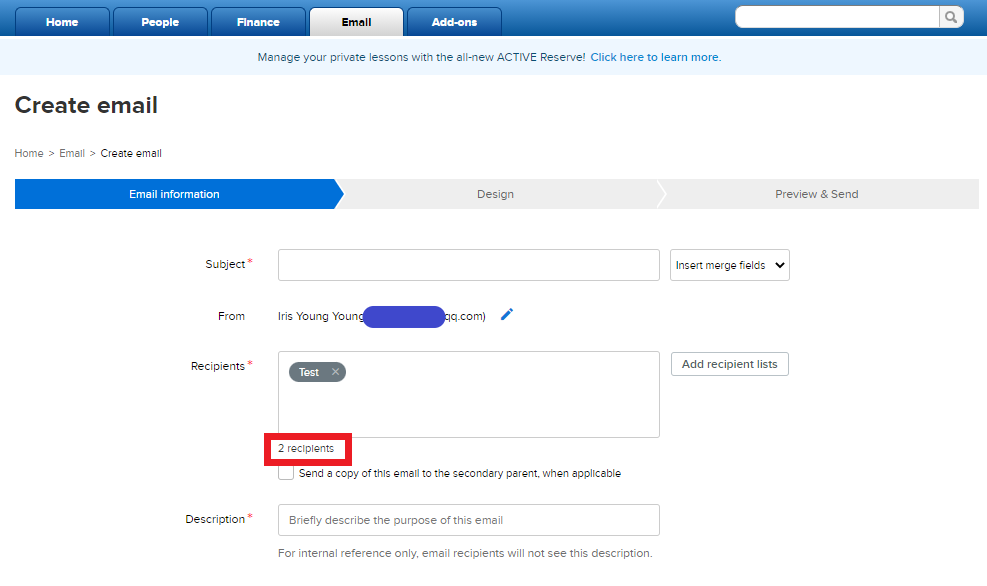
Note: To view the recipients who received your broadcasting email, please refer to Download email report
- Select a list that you have created and saved previously. To select multiple lists, hold down the Shift key and click all desired lists
- Creating a Dynamic Recipient List to target a specific group based on your filter criteria
- Importing a Recipient List of your locally stored contacts
Note: To view the total amount of unique email addresses of a recipient list, click Add recipient lists button to select it, the amount will appear under Recipients box
Note: Imported recipient list cannot be edited but deleted. Follow steps below to delete imported list:
- Click Email tab
- Click New > New email
- Click OK
- Click Add recipients lists
- Select desired list name
- Note: Recipient list name with an exact Recipients number is an imported list, the number represents unique email addresses in imported file
- Note: Recipient list name in blue hyperlink is dynamic list, click on name will direct to dynamic setup filters
- Click Delete
- On pop-up window, click Yes
Note: To view the recipients who received your broadcasting email, please refer to Download email report



