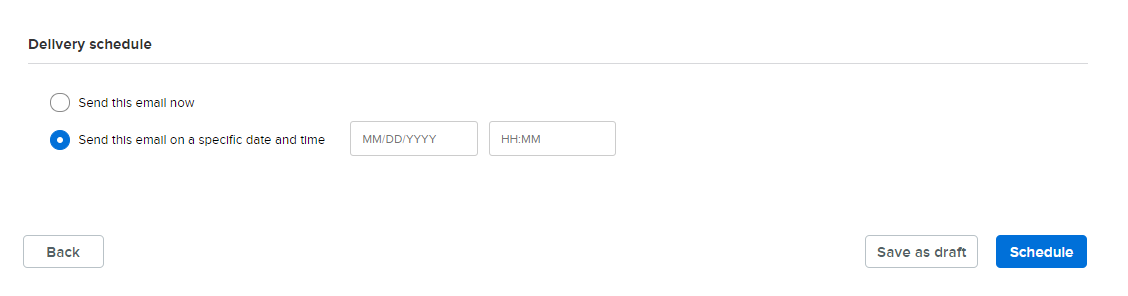- Click on Finance Tab
- Click on Reports
- Click on Accounts Receivable
- Click Edit beside "For all orders placed"
- Enter the the desired date on "Orders placed between" Section
- Click on Run Report
- Select Participants (put a check mark on the box beside the name)
- Click on Send Email
- Click on New email or Template
- Enter Subject
- Edit from Address(optional)
- Select Send a copy of this email to the secondary parent, when applicable (optional)
- Enter Description
- Click on Save and continue
- Click and drag the following item to the left side of the page.
- text
- image (optional)
- button (optional)
- code (optional)
- divider (optional)
- social media(optional)
- Document link(optional)
- Click on save and continue
- Send test email-optional (top right)
- Delivery Schedule Section select either of the ff:
- Select "Send this email now" Click on Send
OR
- Select "Send this email on a specific date and time" Click on schedule
(enter the desired date and time to schedule the email to be sent)