There instances that event directors would need to get a report about Group Packet Pickup. Below are the steps on how to create this report.
1. Under
Your Events, click desired event name
2. Click
Reports3. Click
Create under
Custom Registration Reports4. Select
Dates
- All (Default selection)
- Custom - this option allows the selection of:
a. Types of registrations to include (Original or All, including original and modified/canceled)
b. Start date/time
c. End date/time
5. Select
Categories/Price Types by checking corresponding check-boxes
6. Under
Add and remove columns, click
Remove all to remove
default items selected (right)
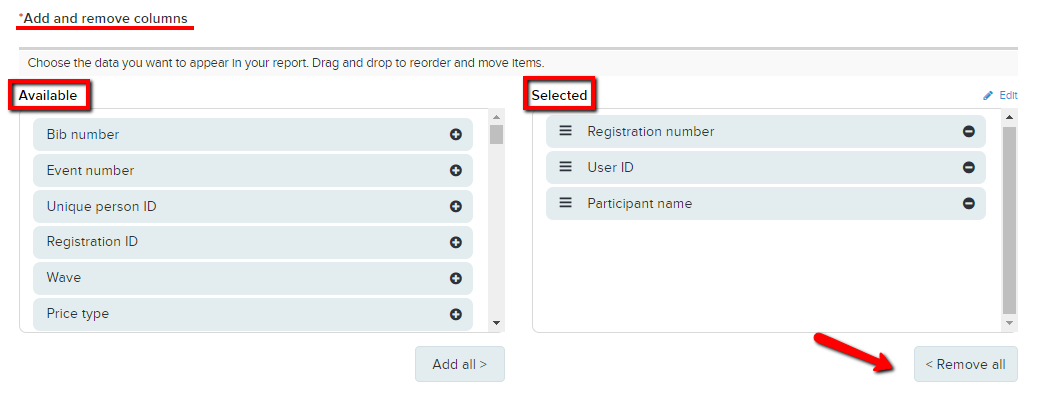
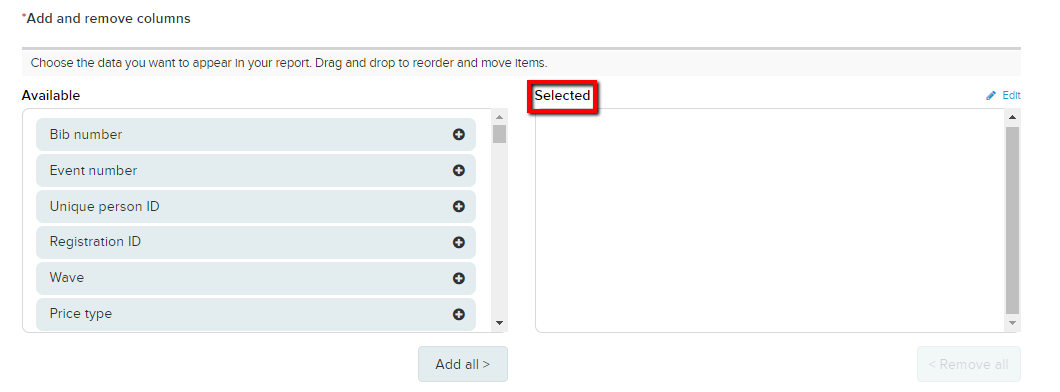
7. Click

to move
Available (left) to
Selected (right), select the following items in sequence.
>> TEAM NAME
>> TEAM CAPTAIN NAME
>> PARTICIPANT NAME
>> PACKET PICK UP GROUP
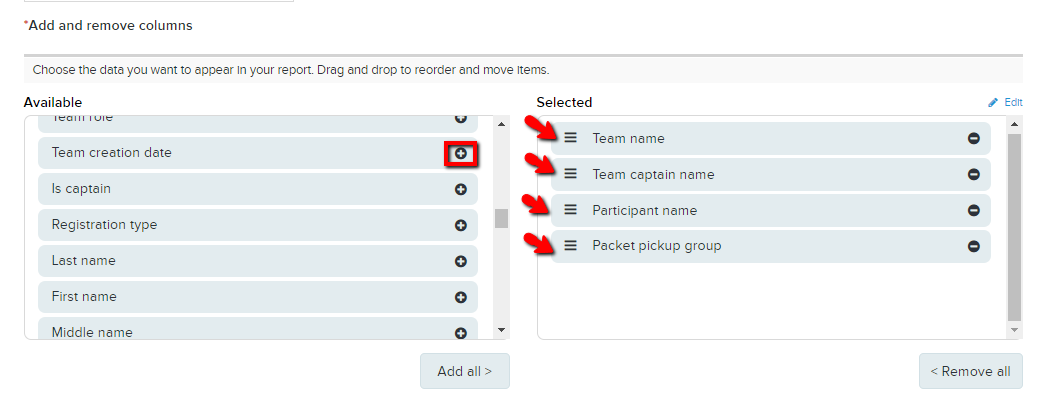
- Note: Selected fields are to be included as report columns
- Note: Available fields include system standard fields, as well as report labels of all form questions and additional purchases.
8. (Optional) Click
Edit next to
Selected to change report labels for the current custom registration report
- Note: Enter new labels alongside the corresponding default labels. New labels appear in your report, but are shown in parentheses on the Create report page. New report labels edited on this page are for the current custom registration report only, they are not synced to report labels of actual forms questions and additional purchases.
9. Enter
Custom Report Name and click
Create report

10. Click your report name on the next page to start downloading