There are two ways to change Navigation Bar's configuration for a sub-site. Take a club which is under an organization as example, we want the organization's navigation bar will not show up on club site.
Apply one same menu setting to all future club sites at main site level: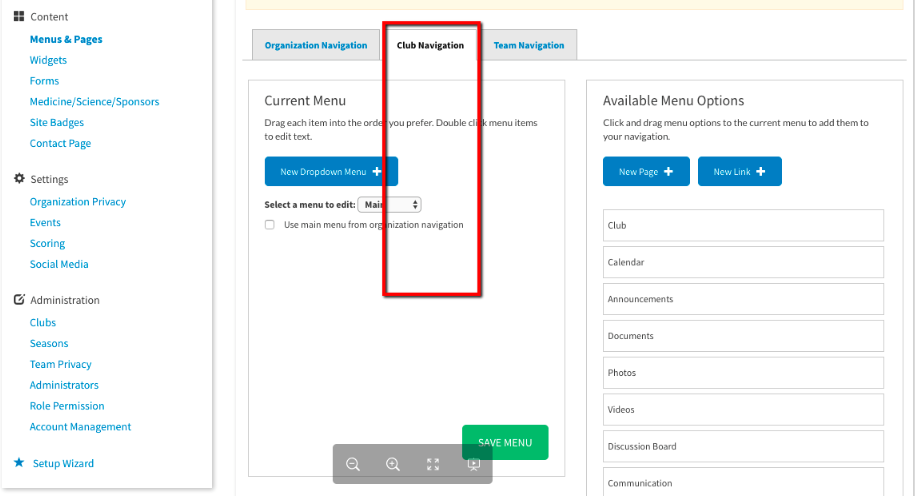
Update specific sub-sites's navigation settings at sub-site level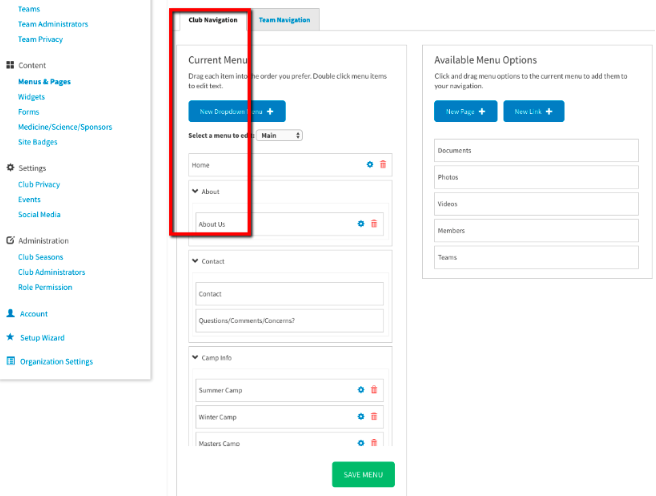
Apply one same menu setting to all future club sites at main site level:
- Note: This will affect all current clubs which have not set their own menus. Once a club site has made its own navigation settings, this will take no effect to this club site any more
- Go to main site (in this example, it is organization site)
- Click Settings
- Under Content, click Menus & Pages
- Click Club Navigation tab
- Drag items from right to left
- Double click this item
- Enter new name in the pop-up window
- Click OK
- Click SAVE MENU
Update specific sub-sites's navigation settings at sub-site level
- Go to sub-site (in this example, it is club site)
- Click Settings
- Under Content, click
Menus & Pages - Click Club Navigation tab
- Drag items from right to left
- Double click this item
- Enter new name in the pop-up window
- Click OK
- Click SAVE MENU


