Below are instructions to register someone else for an event on Active.com:
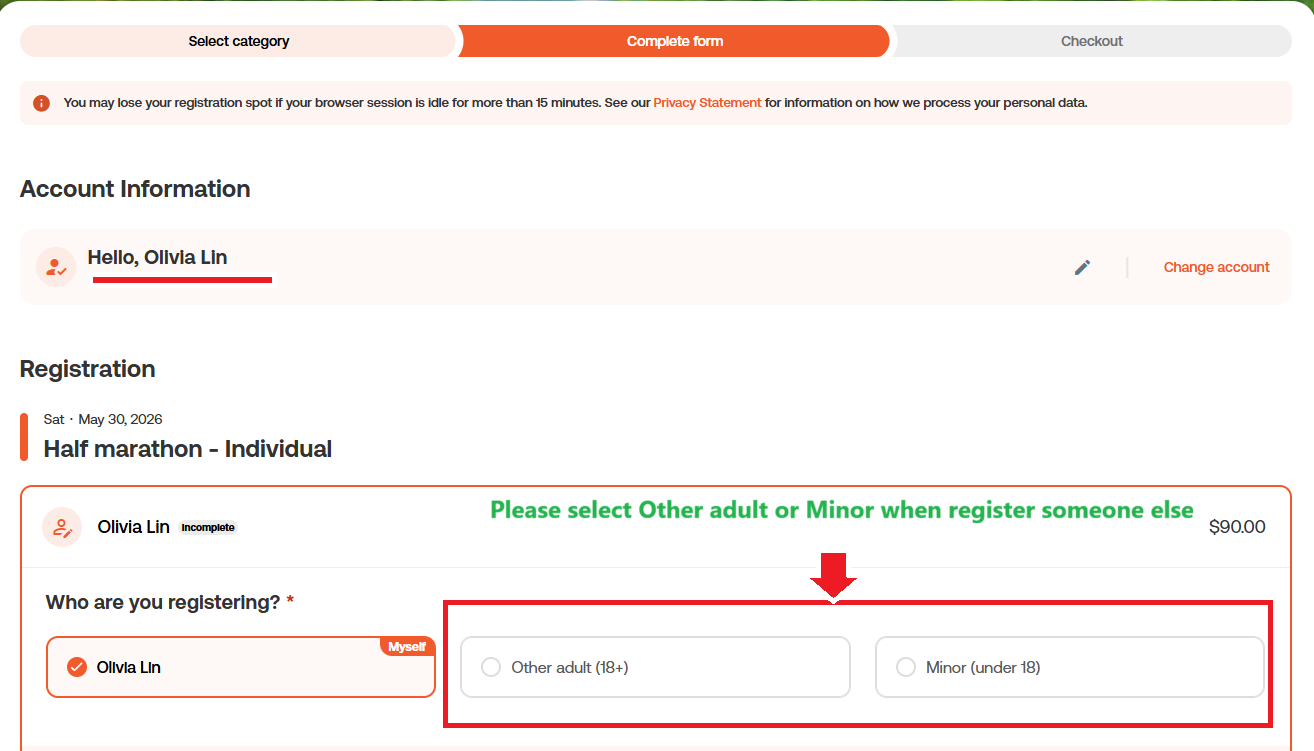
- Access event registration page from Active.com or event's website
- On Select Category page, select category you want to register for
- Click Continue
- On Sign In page, sign in with your Active account or enter an email address and click Continue
- Note: This step will be skipped if you are already logged in.
- On Complete Form page, select desired option
- Note: If you are registering a minor, you may refer to Register Someone Else Below 18 for more specific guides.
- Note: Depending on the event settings (ie: an adult-only event or an event that only allows self-registration), you may not find these options available. In such cases, please contact the Event Director for further information.
- Complete remaining fields, click Continue
- Note: To enable the participant to receive registration confirmation and waiver, please fill in the participant's email address in the email address field instead of your own.
- On Checkout page, fill in credit card information
- Click Complete
If the registration is successful, you will see a confirming page with the headline "Thank you! Your transaction is complete" and order details
Now the registration will appear under your MyEvents center. You may (not required) click the highlighted send registration claim email to remind the participant via email to Claim Registration in My Events. Once claimed, the registration will appear in their MyEvents center and disappear from yours.