In the session setup page, exclusion dates (such as public holidays) can be configured into session dates, it will show up on the calendar of your registration page so registrants can view the exclusion dates when registering and also display in their registration confirmation emails.
To set session exclusion dates: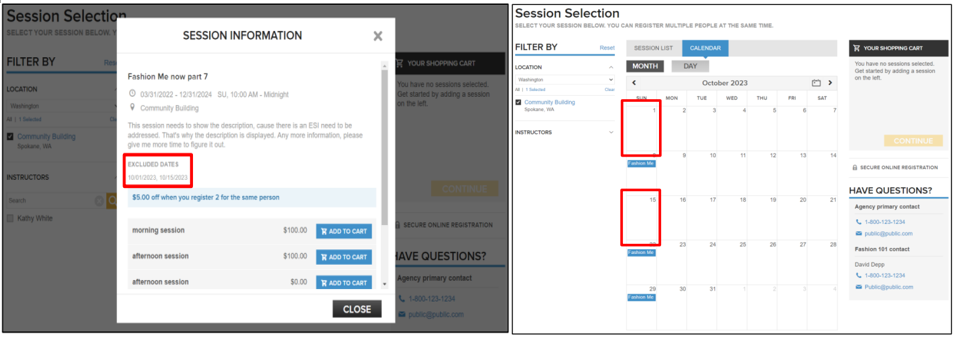
Exclusion dates can be viewed in confirmation email:
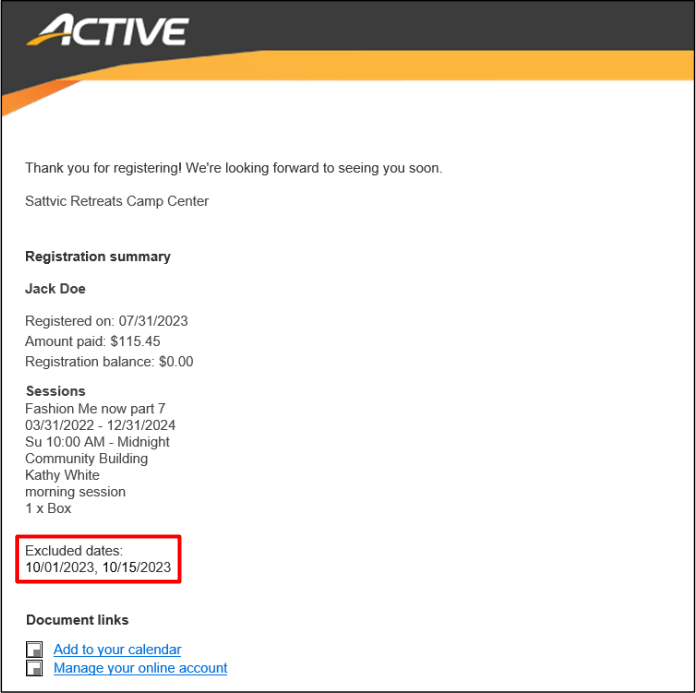
Exclusion dates can be viewed in participant's online account: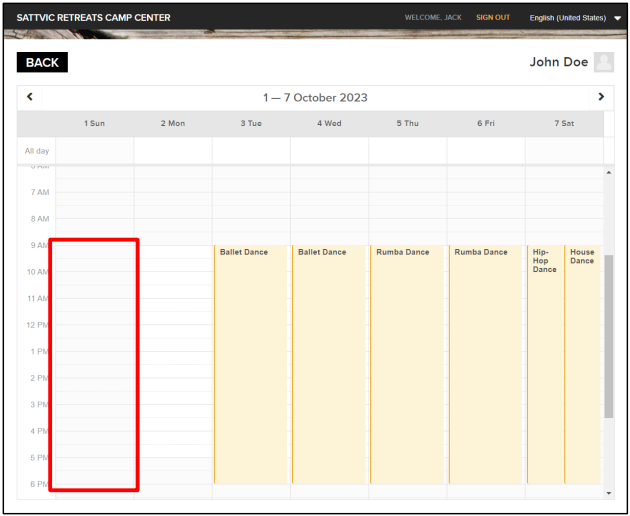
Exclusion dates are also reflected in Attendance portal when checking in or checking out participants:
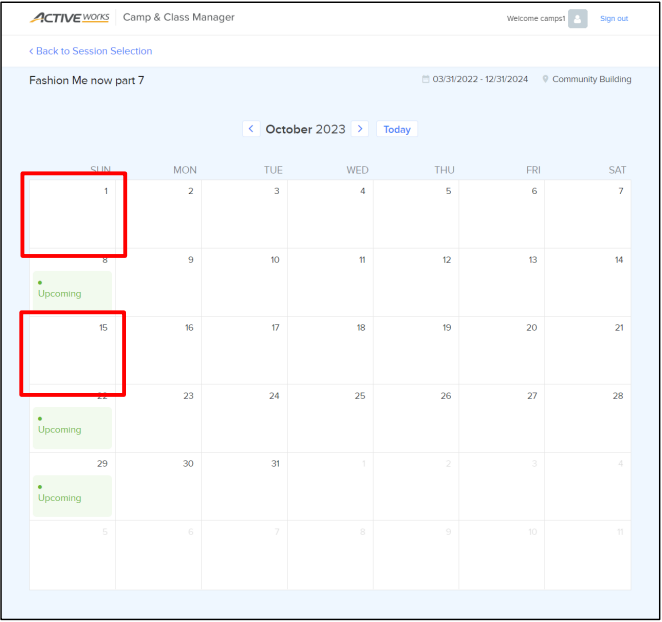
To set session exclusion dates:
- Select Setup under season name
- Select Sessions from right side
- Select Session name in blue from list
- Next to Exclusion dates, select desired dates in the calendar
- Note: To remove a date from the Exclusion dates list, unselect the date in the calendar
- Click Save and continue
Exclusion dates can be viewed in confirmation email:
Exclusion dates can be viewed in participant's online account:
Exclusion dates are also reflected in Attendance portal when checking in or checking out participants:



