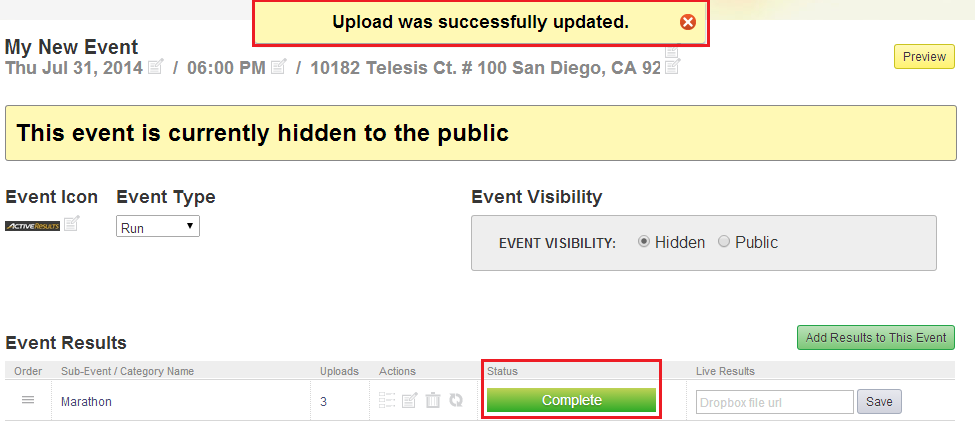Below are instructions to edit column mapping on
uploaded results for a sub-event after
logging into Results.
Note: We recommend referring to the following article if the columns display the wrong data after performing an upload1. From the Manage Event screen within the Event Results box, click the
Edit Column Mapping icon under the Actions column

2. The Modify Column Mappings screen will appear - click on the various
Active Format column
drop-downs to make changes
3. Click
Save Upload & Parse ResultsNote: You may also click on List of Uploads for this SubEvent to view a list of all prior uploads (you may also replace the file from the Uploads screen)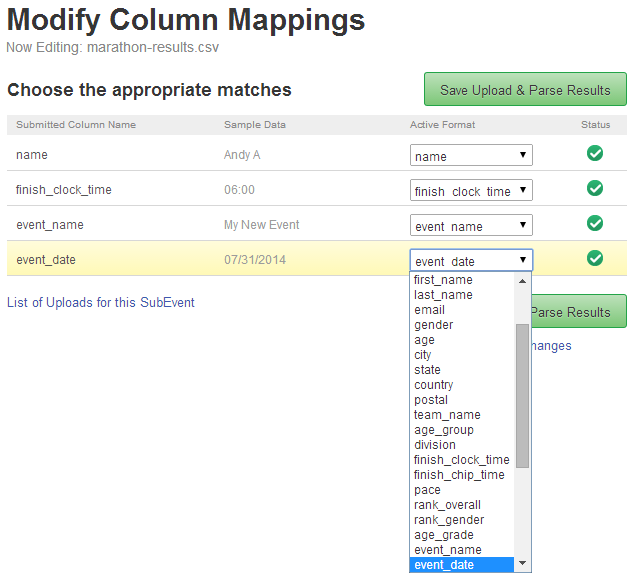
4. A confirmation message will appear (temporarily) confirming that your updates were successful
5. The Status will also show as
Calculating until the file has been uploaded - once complete, the status will show
Complete