If your registration categories are available to certain groups of people depending one of the following criteria, follow our instructions below to configure category restrictions:
- Click Edit next to Category restrictions
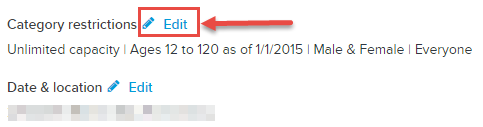
- Depending on your event category requirement, configure one or more restrictions as follows:
- Enter numeric value in Public capacity field, if applicable - default is unlimited
- Note: Public capacity will set the maximum number for public registrations but will not prevent registrations via VIP and team invitations if room remains in capacity
- Enter a numeric value in the Capacity field, if applicable - default is unlimited
- Note: Capacity will set the maximum number of registration allowed including those resulting from VIP and team invitations - set a larger number than public capacity to reserve space for those types of invitations
- Enter a numeric value in the Age fields the default is 0 through 120
- Select appropriate as of option for Age restriction
- First day of the event: Age on first day of event, established within event details
- Registration date: Age on day registration processes
- Custom date: Specific date entered manually that participants must be older than to register
- Select a Gender option
- Male & Female (default)
- Male
- Female
- Select Availability
- Everyone (default)
- Internal
- No one
- Click Save