Participants under 18 must be registered by a parent or legal guardian. Therefore, whenever participants below 18 are being registered for a team, it is compulsory for the team to be created by someone 18 or older.
Below are the three solutions we recommend to create team registration categories for people below 18 (detailed setup process are elaborated in the following sections):
A. Use Self-Registration Teams and Non-Participating Team Captain Together
B. Use Group-Registration Team Price Type
C. Use Custom Form Questions to Collect Team Member Information
- Note: An example of "Junior Team of 2" with age limit "12 to 17" is used in demonstration below.
Solution A. Use Self-Registration Teams and Non-Participating Team Captain Together:
Two separate price types will be created to "Create a Team"(non-participating team captain) and "Join a Team" (Self-Registration Team for below 18). Setup steps are provided below with an example of "Junior Team of 2":
- Open Event Setup > Step 3: Registration Categories
- Click Add a Category to create a separate registration category, for example, "Junior Team"
- Add "Create a Team" Price Type:
- Click Add a price
- Select Non-participating team captain as price type
- Fill in Display name and Price
- Note: You can add note to Display Name to note the difference between team captain and member registration, for example, "Junior Team of 2 (Parent/Guardian Create team here)"
- Note: You can add price per team here to require full team registration payment to be made as soon as the team is created
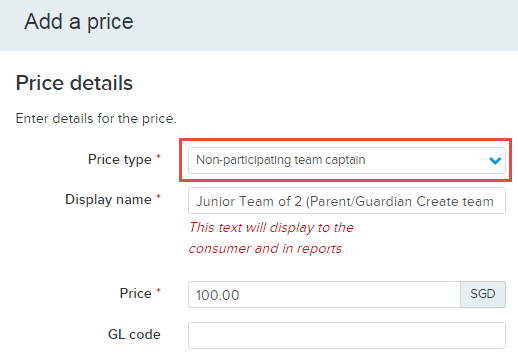
- Click Save
- Add "Join a Team" Price Type
- Click Add a price
- Select Individual as price type
- Fill in Display name and Price
- Note: You can add note to Display Name to note the difference between team captain and member registration, for example, "Junior Team of 2 (Join a Team ONLY)"
- Note: If price per team has been added to "Create a Team" price type above, you can set price as "0" here. If price of "Create a Team" is "0", you can add the amount "price per person" here.
-
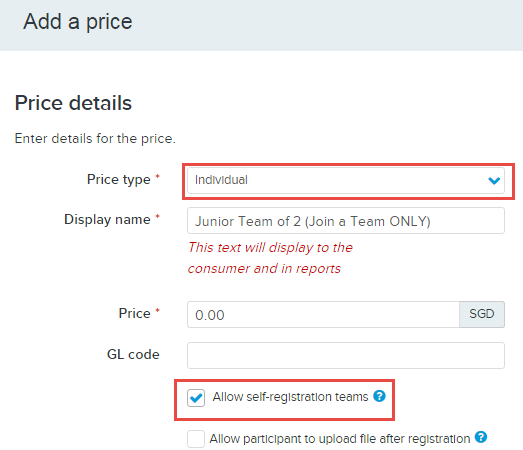
- Check Allow self-registration teams
- Click Save
- Go to Step 4: Self-registration team setup > Team Configuration Settings
- Check "Join a Team" price type > click Set team rules
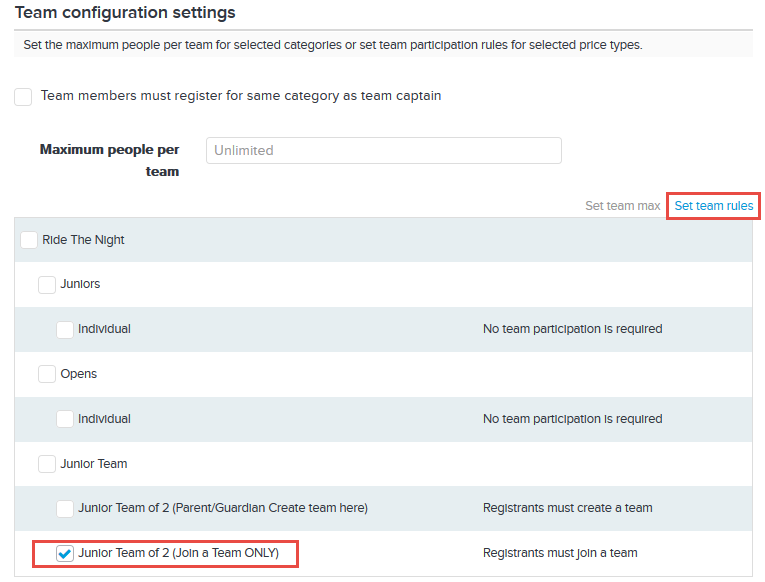
- Select Registrants must join a team > Click OK
- Enter Maximum people per team > Click Save&Continue
- Note: Maximum people per team applies to all price types allowing self-registration teams in your event
- Set Category Age Restriction
- Click Edit next to Category restriction
- Fill in "the lowest junior age limit" as minimum age
- Fill in "the highest adult age limit" as maximum age
- Note: You can leave it as the default 120
- Click Save
- Set Price Type Age Restriction
- Click Edit next to Price Restrictions under "Create a Team" Price Type
- Enter 18 as minimum age > Click Save
- Click Edit next to Price Restrictions under "Join a Team" Price Type
- Enter junior athlete age limits > Click Save
- Note: Final age restrictions of our example should be set as follows:
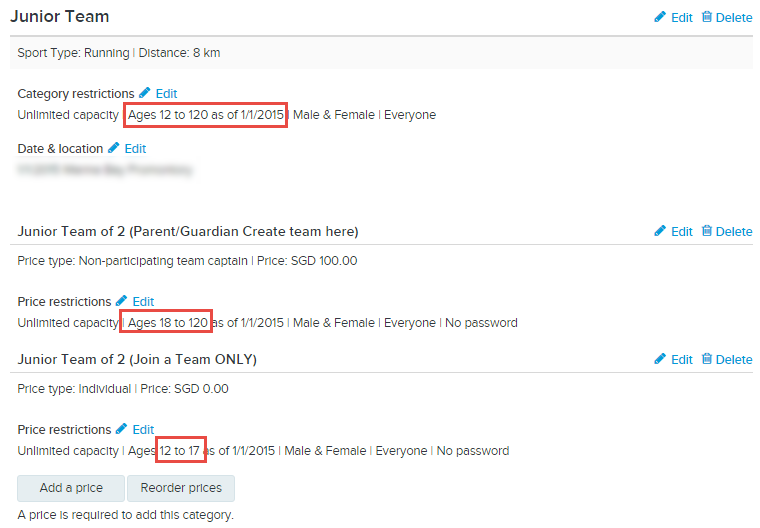
- Note: With the configuration above, this team registration category for below 18 is displayed as follows on registration start page:
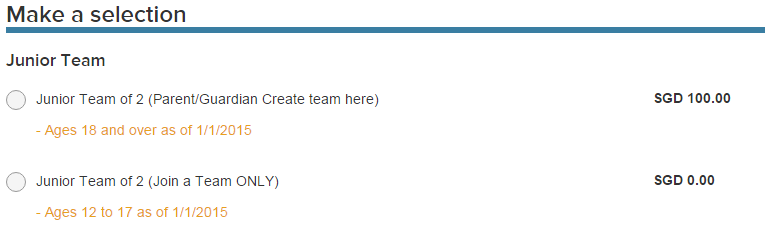
Solution B. Use Group-Registration Team Price Type
Teams must be created by adults 18 or older. When creating "group-registration team" price type for junior teams, people per team need to include one additional adult team captain.
- Open Event Setup > Step 3: Registration Categories
- (Optional) Click Add a category to create a separate registration category, for example, "Junior Team"
- Click Add a price under the new or existing registration category
- Select Group-registration team as price type
- Fill in Display Name and Price
- Note: You can note Display Name accordingly as a reminder that one adult team captain is required
- Set pricing option
- Select Priced per team if team entry price is fixed
- Select Priced per person if team entry price will differ based on team size
- Set minimum and maximum People Per team
- Note: Include one additional headcount to the actual junior team size. For example, Junior team of 2 plus one adult team captain will be a "team of 3" to the system.
- Note: Final settings of our example should be as follows:
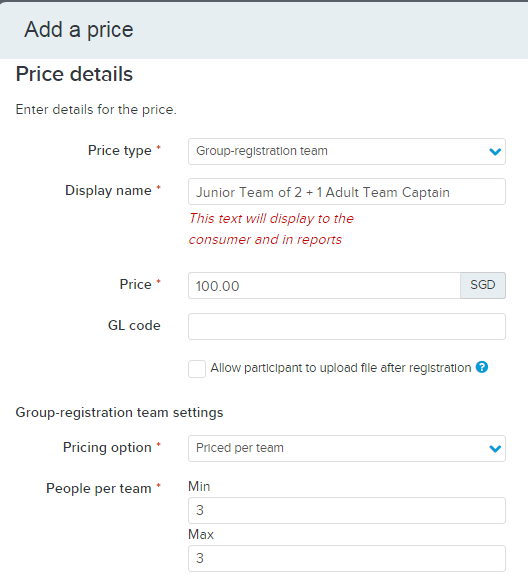
- Click Save
- Click Edit next to Price restrictions
- Enter lowest junior team age limit as minimum age
- Leave maximum age as default value 120, or enter maximum adult age limit
- Click Save
- Modify Form Questions
- Note: There are three sections on Step 6: Form questions, namely, Individual, Team and Team Member. In registration flow of group-registration teams, questions on Individual page are to be answered by team captain only, whereas questions on Team Member page are to be responded by both team captain and members.You can avoid requiring team captains to answer duplicate questions of both pages by unchecking form question availability on Individual page and creating questions accordingly on Team Member page.
- Go to Step 6: Form questions
- Modify Individual form questions
- Click Edit Form on Individual page
- Locate question to be hidden from team captain page > Click pencil icon at its top right
- Go to Advanced settings
- Uncheck / Check limit to specific registration categories and price types accordingly > Click Apply
- Note: A "section header" can be added as remarks of adult team captain registration and participation rules on this page. It is recommended to set its availability to group-registration team price type only.
- Modify Team Member form questions
- Click Team Member
- Click Edit form
- Add new questions accordingly
- (Optional) Edit existing questions
- Click Save
Solution C. Use Custom Form Questions to Collect Team Member Information
This setup is appropriate when the team entry price is a fixed amount. During online registration process, one adult is going to register for all junior participants by choosing "someone else below 18" and answer team questions.
Note: Team member registrations are collected by form questions. After registrations are generated, team member names will be listed in form question responses. In event's Participants tab, adult team captain's name will be listed.
- At Step 3: Registration categories, create a Individual price type for team registration
- Note: Add correct price to team registration here
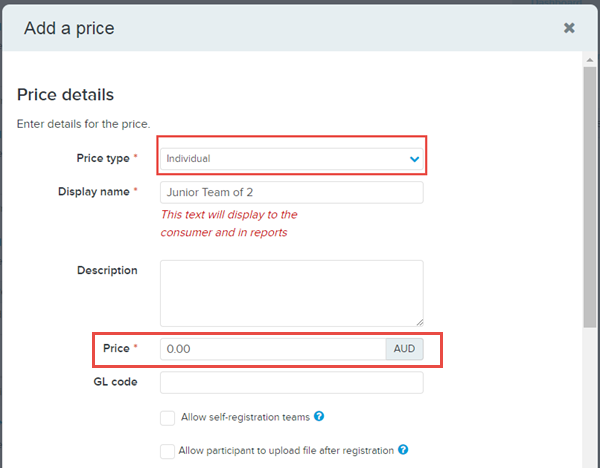
- Edit age limits in Price restrictions as necessary > Save & Continue
- Proceed to Step 6: Form questions, add custom form questions for Team Members. such as names, date of birth, etc
- Note:
- Depending on the team size, you will need to replicate the same set of questions for each member;
- Be reminded to check "Require a response" in all questions that must be responded