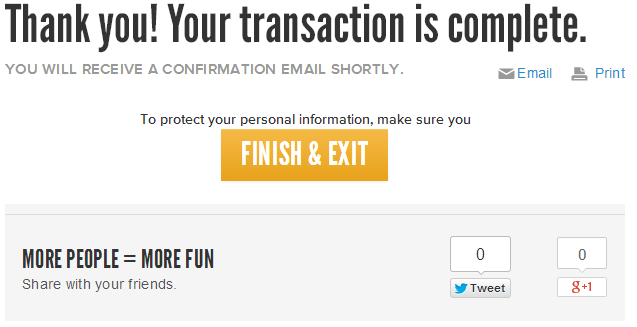Below are instructions to enable Kiosk Mode after logging into ACTIVE Works Endurance.
- From Organization Dashboard (Home tab), click event name under Your Events
- Click Setup tab
- Click or copy link under Your registration link! in ACTIVE.com box/section
- Example: https://endurancecui.active.com/event-reg/select-race?e=######## (the #s represent the unique event ID)
- Append &kiosk=true to the end of URL
- Example: https://endurancecui.active.com/event-reg/select-race?e=#######&kiosk=true
Note: Kiosk Mode should only be enabled if registrations are being processed in person at the organization's office, prior to the event, or even on event day. ACTIVE Network does NOT recommend distributing this link via email or posting this link on a website.Note: Kiosk Mode allows the use of a single computer/machine for multiple registrations. In Kiosk Mode, participants register themselves and/or other individuals, and are then logged out after the checkout process is complete (as shown in the following image). This feature protects users' information from being accessed and ensures that multiple athletes can register with complete privacy. This feature is ideal for public events where multiple registrations are accepted from a single computer (or bank of computers).