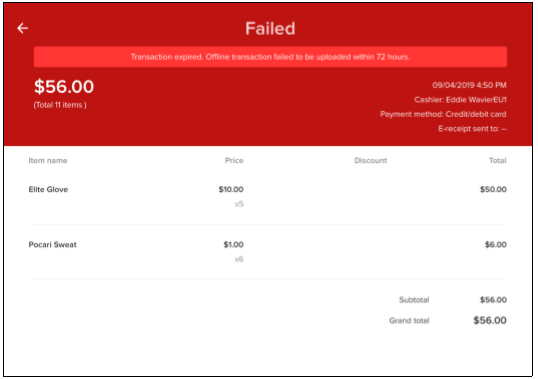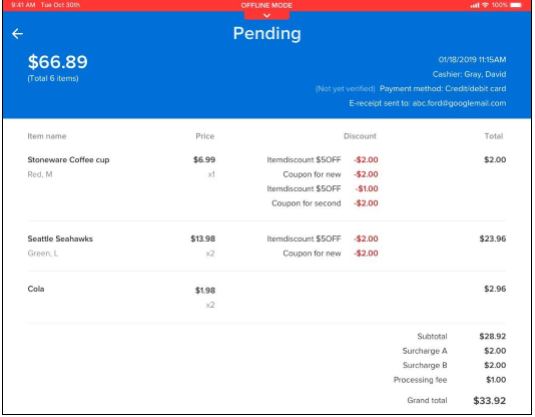Viewing order history In ACTIVE POS, you can view orders belonging to one event processed by different users on different POS devices:
- Order history data is automatically synced when your device is connected to the internet.
- Successfully completed orders are visible to all users in the same event.
- Pending offline mode orders are only visible to the user on the device where the orders were placed.
- Offline mode orders that were submitted when the device was connected to the internet but failed due to card decline are visible to all users in the same event.
- Expired offline mode orders that failed to be submitted within the 72-hour window are visible to all users in the same event.
To view an event’s order history and order details:
1. Tap the menu icon

on the upper-left

2. In the navigation pane, tap
Order history 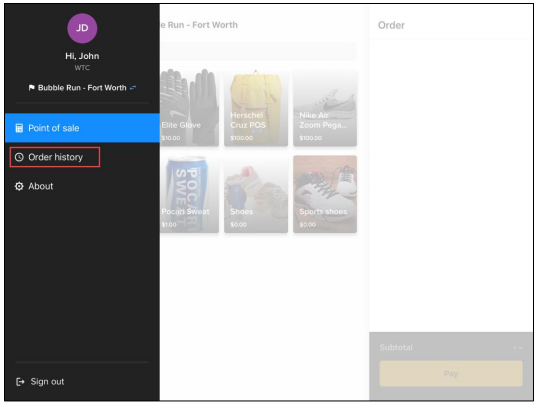 Note: If there are pending offline transactions being uploaded, then in the menu pane, an icon appears next to Order history.
Note: If there are pending offline transactions being uploaded, then in the menu pane, an icon appears next to Order history.  Note: In the Order history, synced orders from the same event and any pending or expired offline mode orders placed by you on this device are displayed. Order statuses are marked as follows:
Note: In the Order history, synced orders from the same event and any pending or expired offline mode orders placed by you on this device are displayed. Order statuses are marked as follows:
 : Successfully completed orders
: Successfully completed orders  : Pending orders
: Pending orders  : Failed orders (including expired orders and failed orders due to card issues)
: Failed orders (including expired orders and failed orders due to card issues)
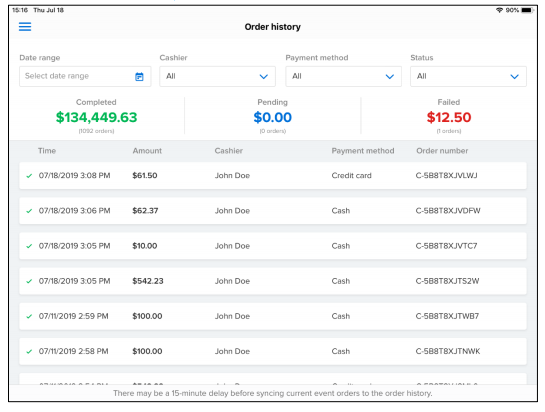
3. To filter the results, tap
Date range,
Cashier, Payment method or
Status (multi-select)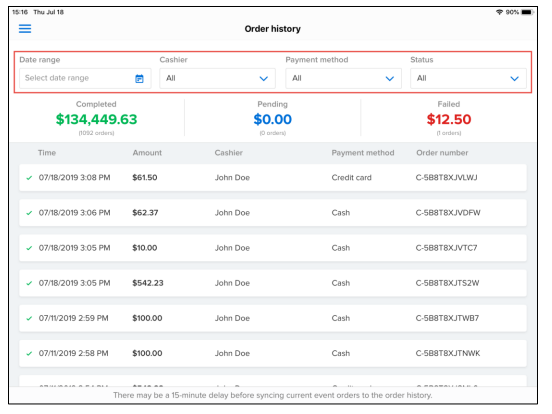
4. To view order details, tap the required order:
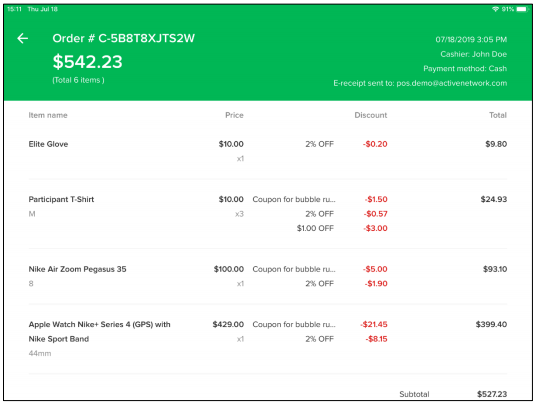 Note:
Note: Completed order (credit card payment with captured signature)
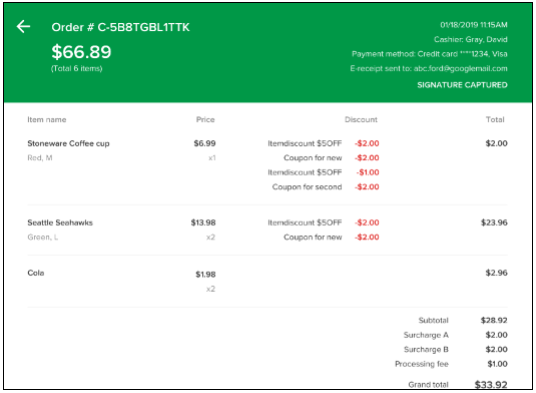
- Offline mode orders submitted within 72 hours and subsequently declined (for example, due to an expired card) are flagged as “Transaction failed”
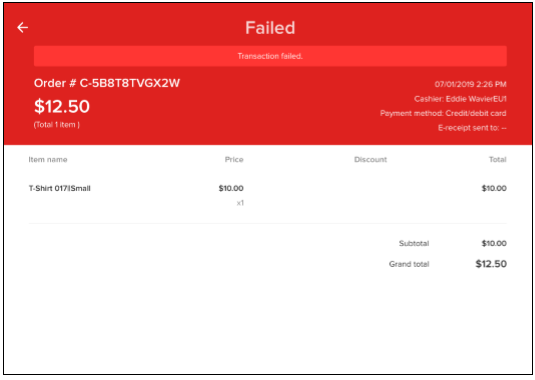
- Offline mode orders failed to be submitted within 72 hours are flagged as “Transaction expired”.