TeamPages web administrators can cancel their site subscription by following the steps below:
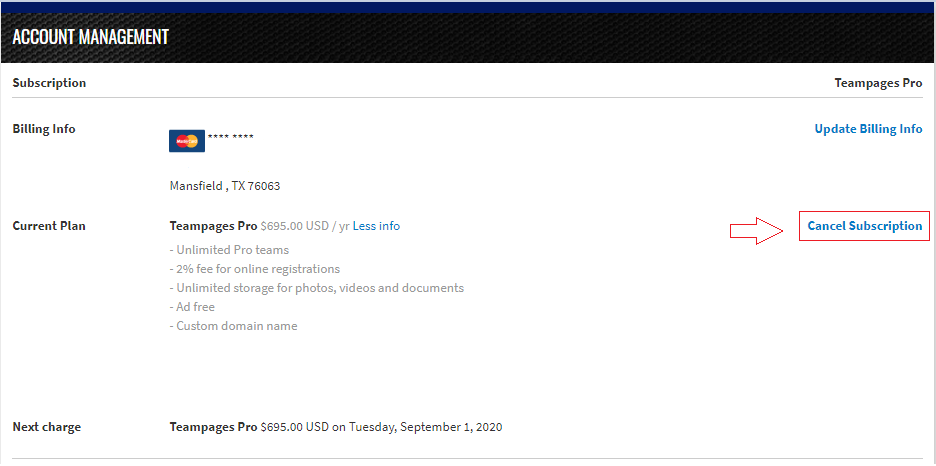
Note: This will cancel the automatic renewal and will let the website expire on the set expiration date.
Note: Once the website expires, admins will no longer have access to make changes to the website.
Note: If you wish to have your card be removed from the system, contact TeamPages Support at teampagessupport@activenetwork.com.
- Log in to TeamPages with Existing ACTIVE Passport Account with your admin email
- Click TEAMS at top right corner, select and click on your site name
- Click SETTINGS at right side of the page
- Click Subscription under Administration at left side of the page (only for multiple teams site)
- Note: If the site is a single team site, click Subscription under Account Management at left side of the page to view the site subscription information.
- Note: The single team site subscribed to TeamPages Pro will automatically switch to TeamPages basic on the set expiration date, so there is no option for site admin to manually cancel the subscription in your admin interface.
- Click Cancel Subscription
Note: This will cancel the automatic renewal and will let the website expire on the set expiration date.
Note: Once the website expires, admins will no longer have access to make changes to the website.
Note: If you wish to have your card be removed from the system, contact TeamPages Support at teampagessupport@activenetwork.com.


