Some registrants may choose to be on an installment plan after registration.
To add a payment plan on an existing order:
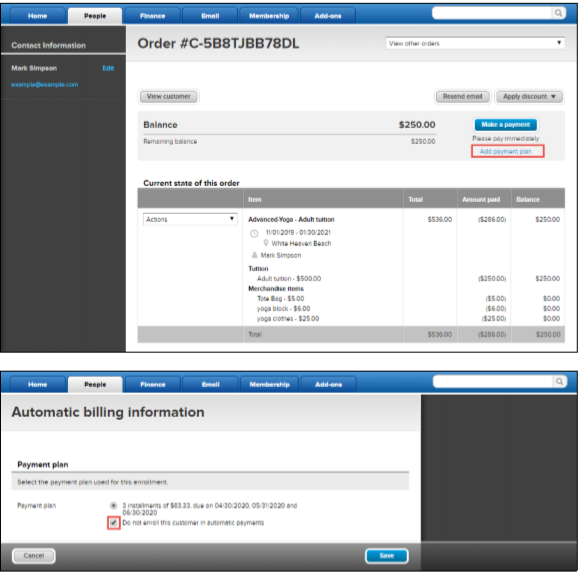
For additional information about removing a payment plan, use the following article: Remove Payment Plan from an Existing Order
To add a payment plan on an existing order:
- Click People tab
- Search for and select customer
- Click Order to modify
- Beneath Make a Payment, click Add Payment plan
- (Optional) Check Do not enroll this customer in automatic payments
- Note: Check the box if you don't have registrant's payment information, or they don't want to be put on auto billing. Registrants can manually pay balance on their online account.
- Follow prompts
- Click Save
For additional information about removing a payment plan, use the following article: Remove Payment Plan from an Existing Order



